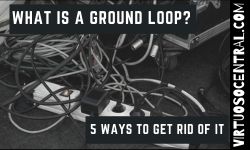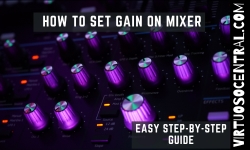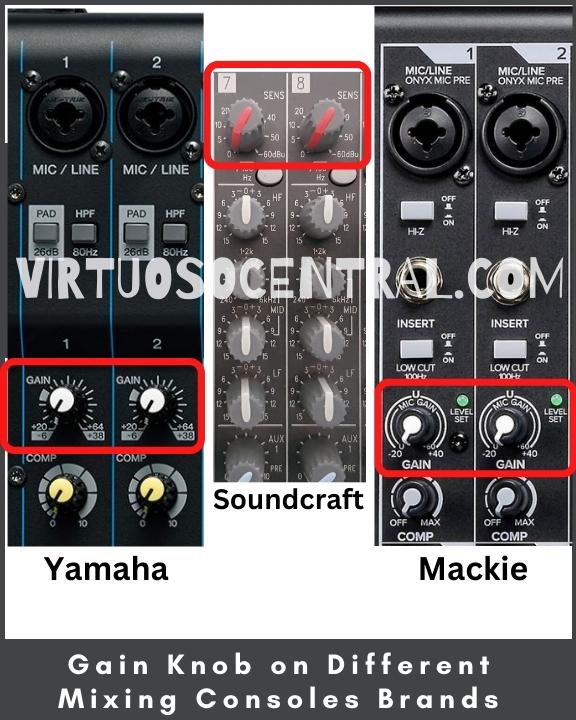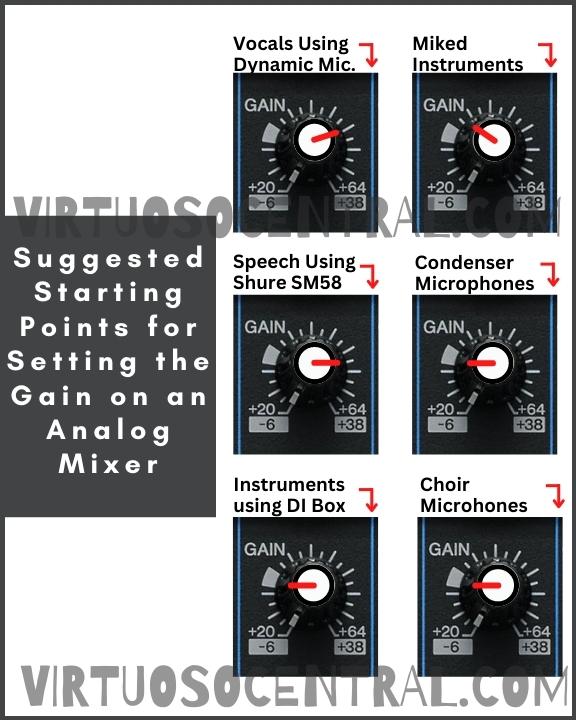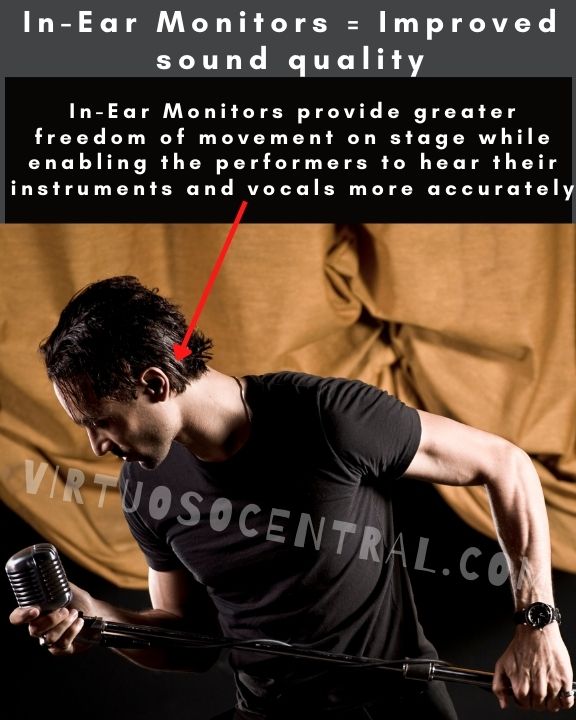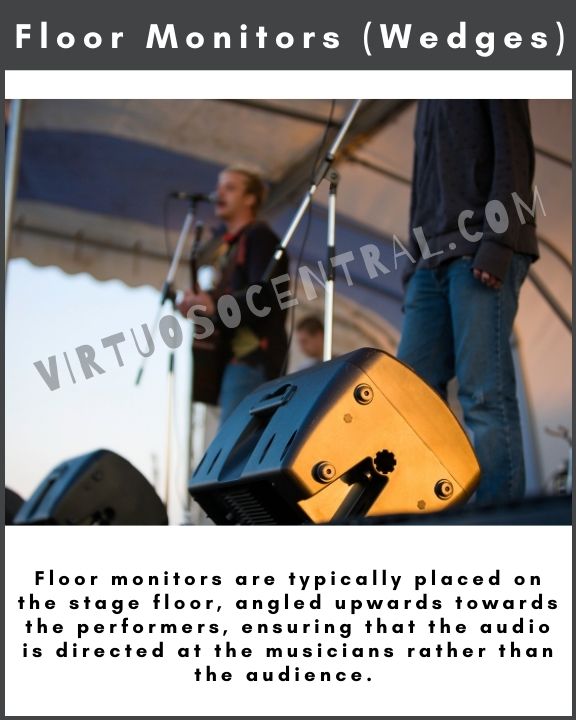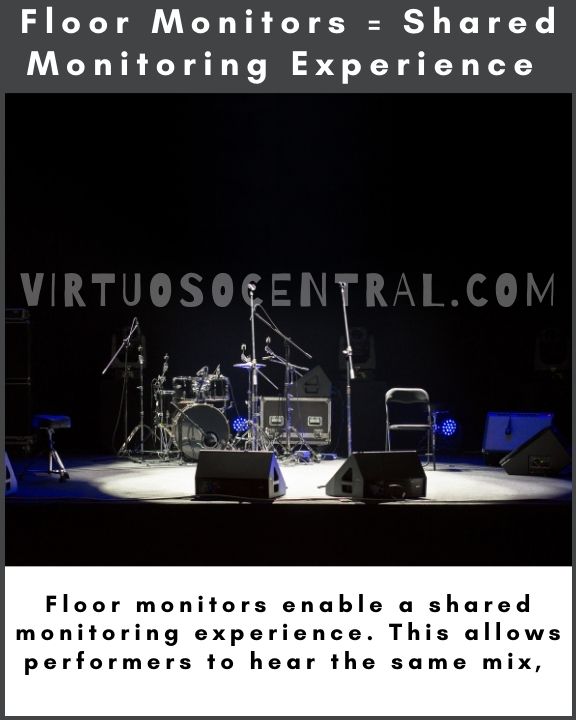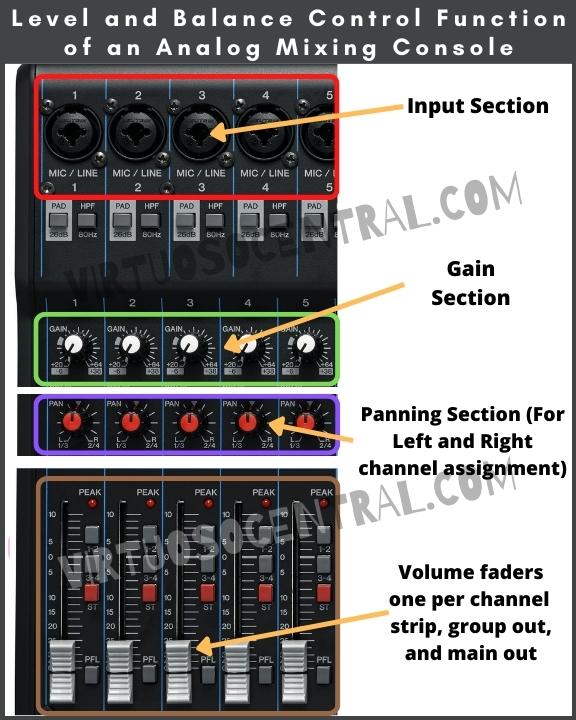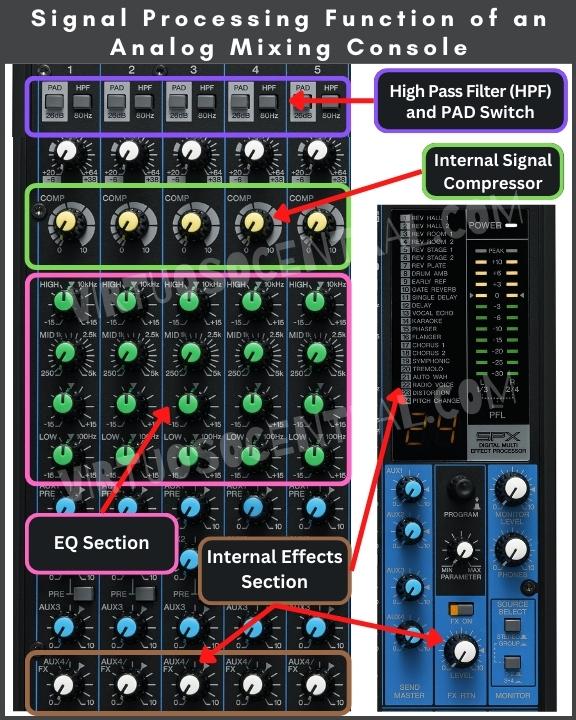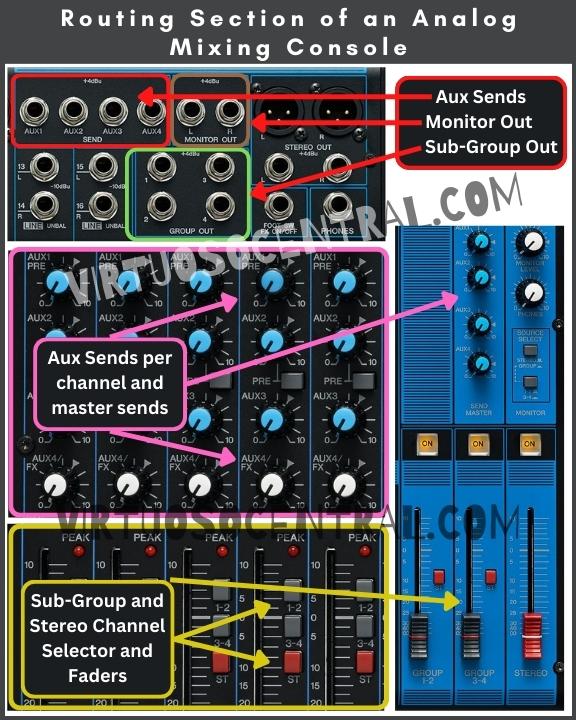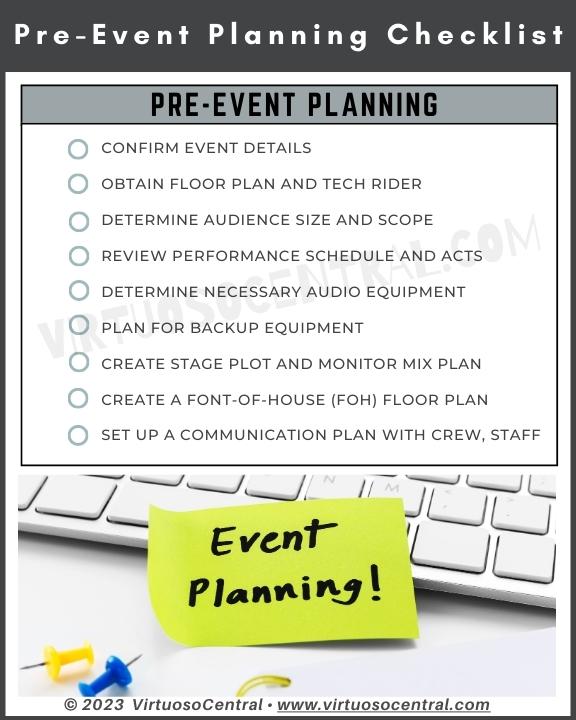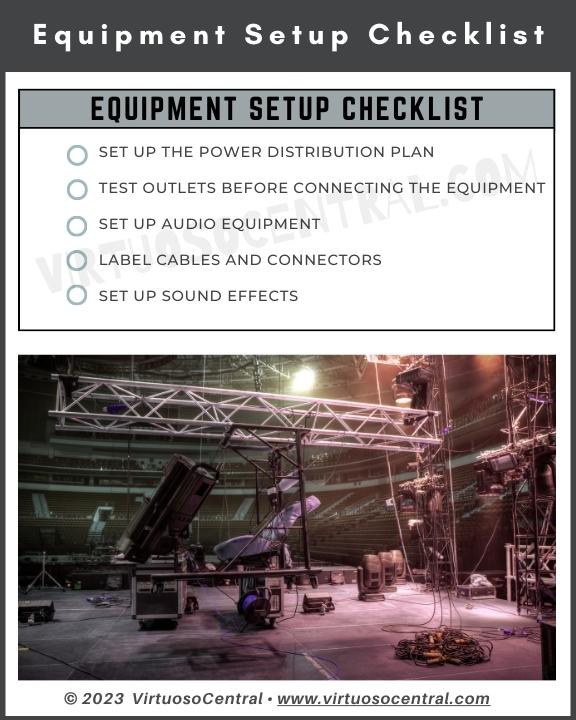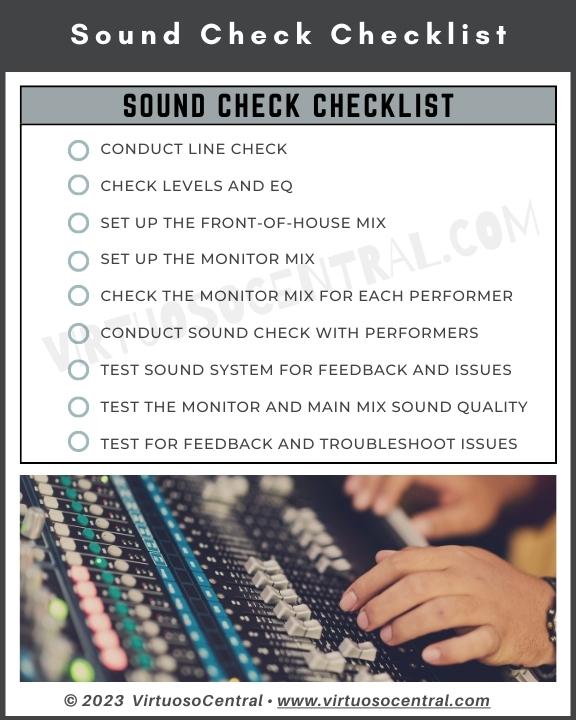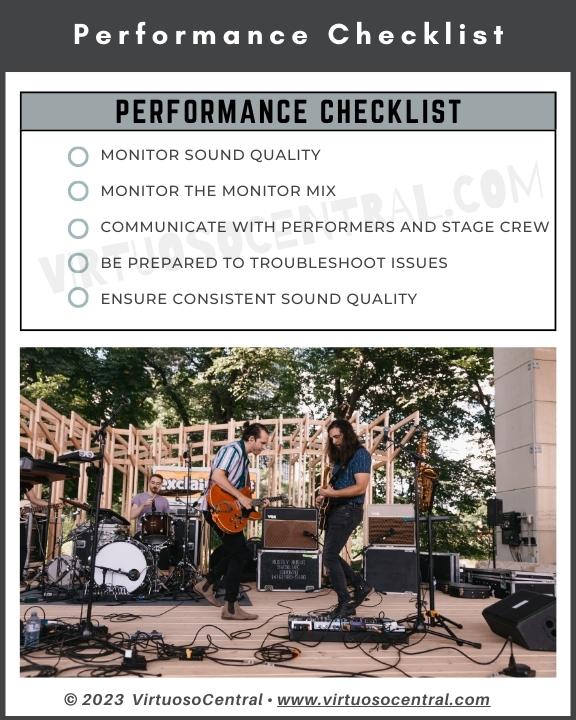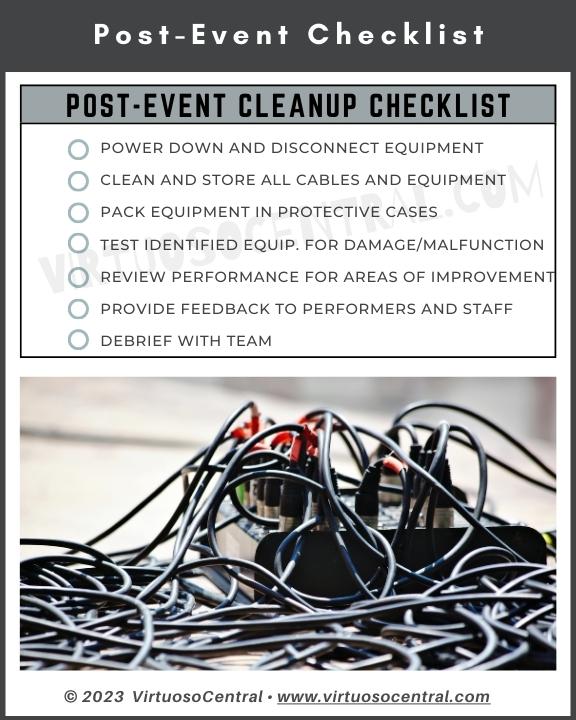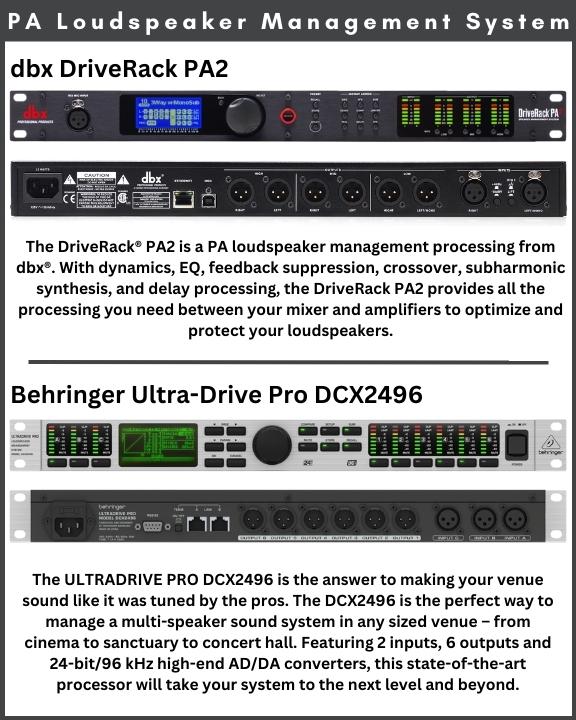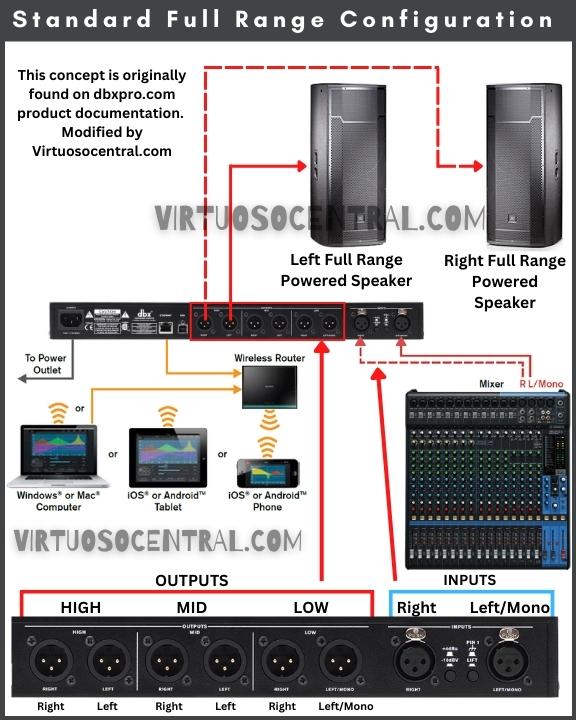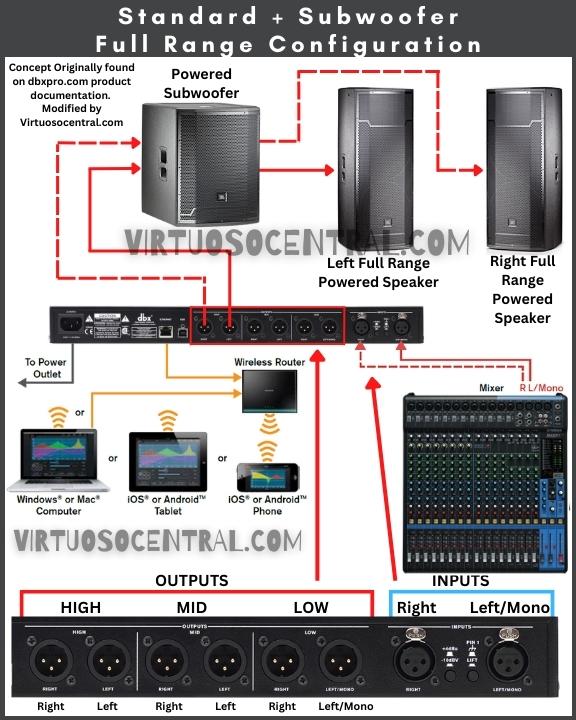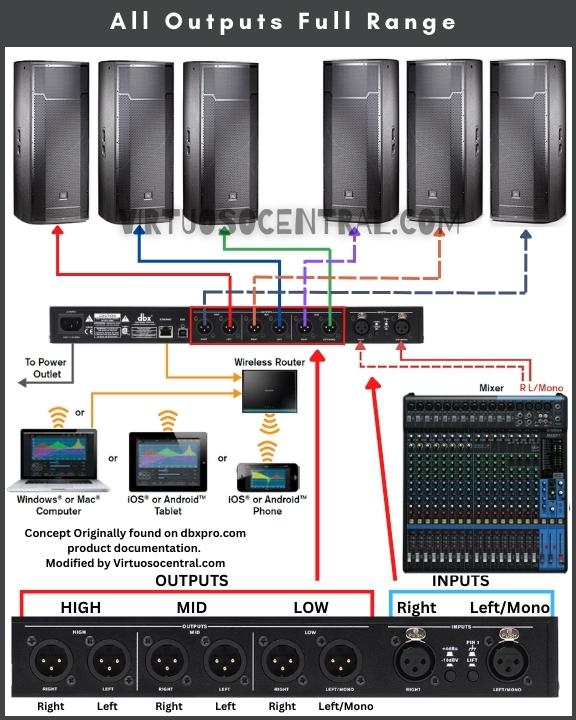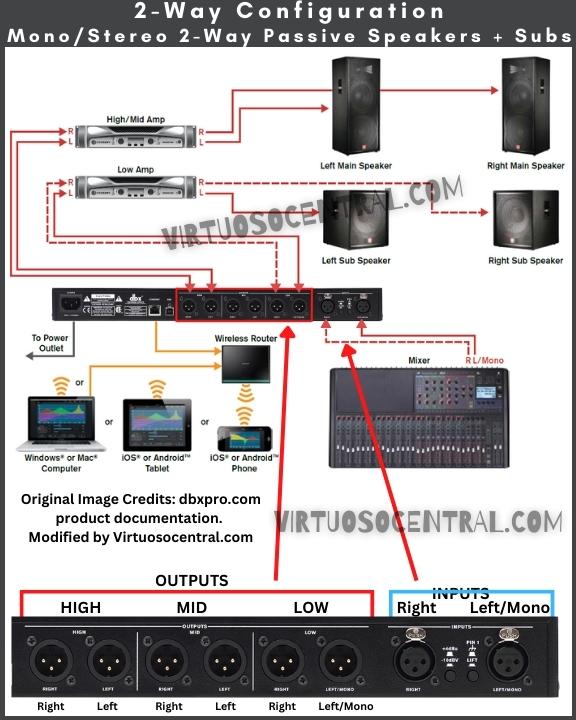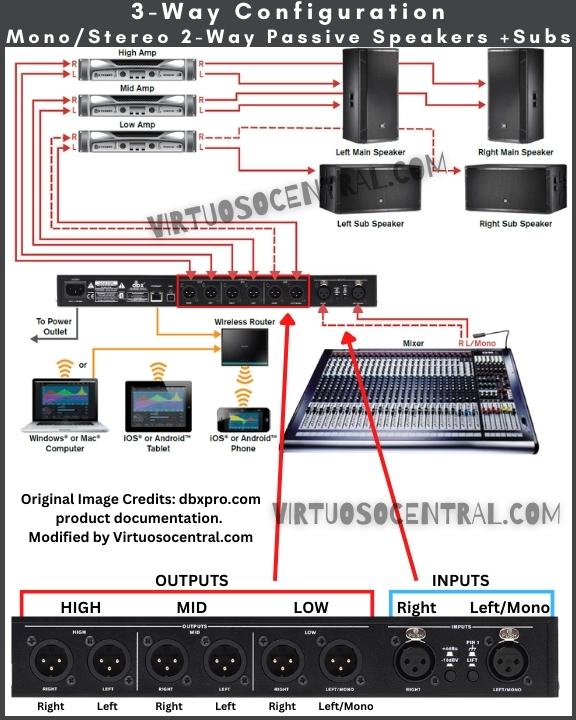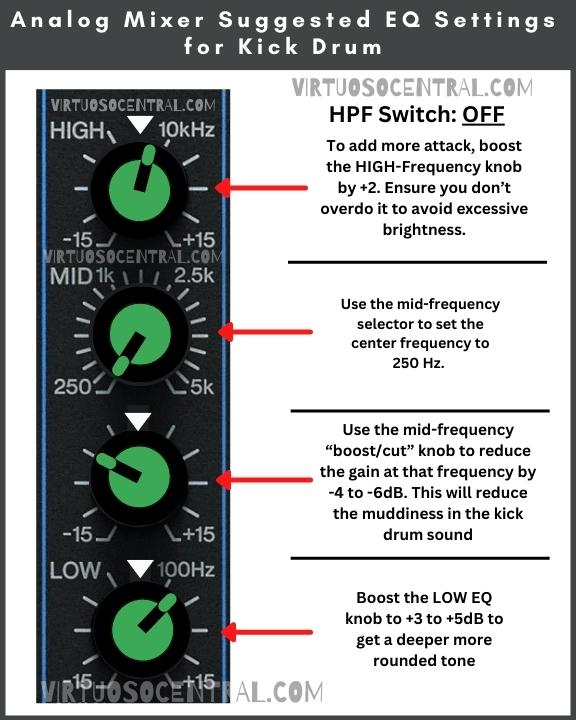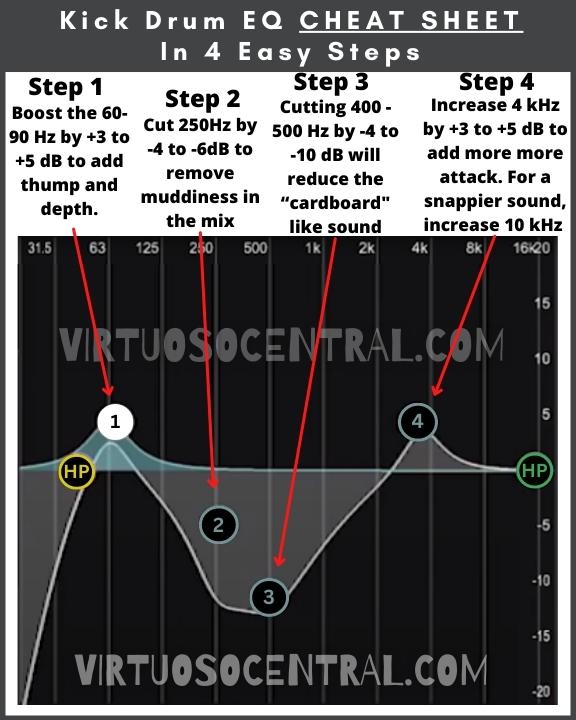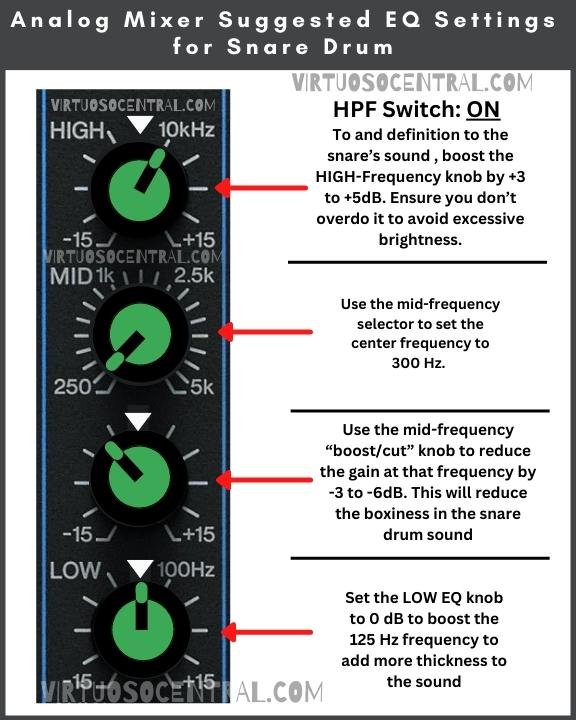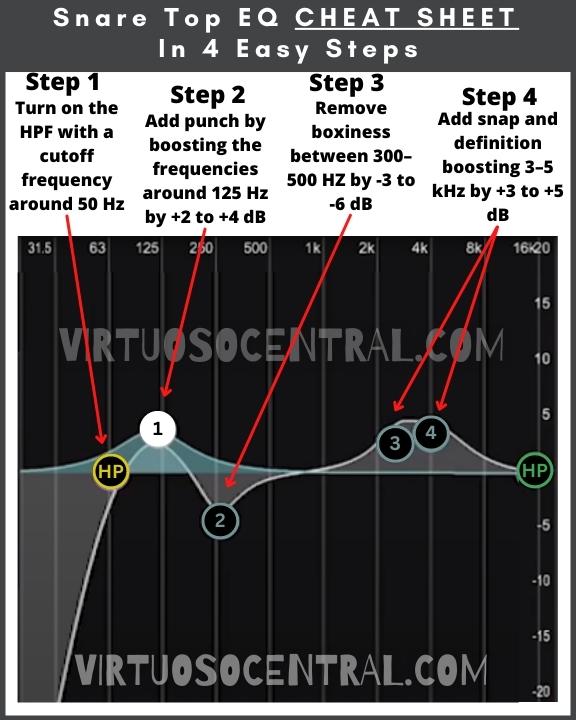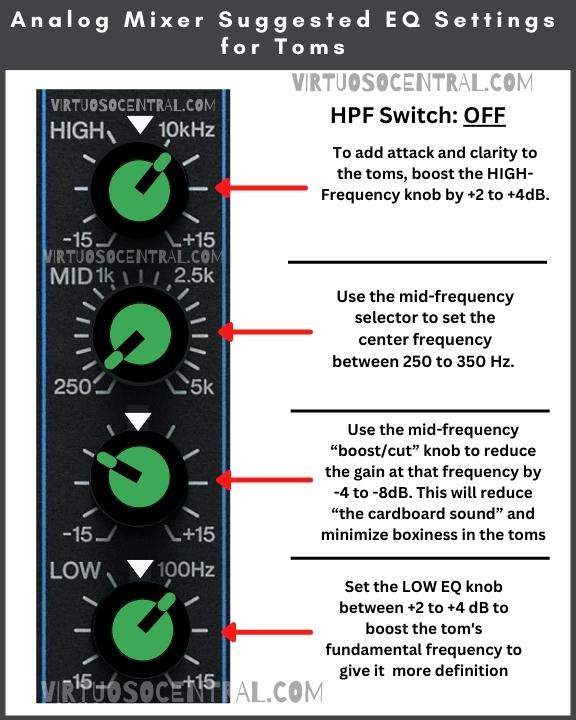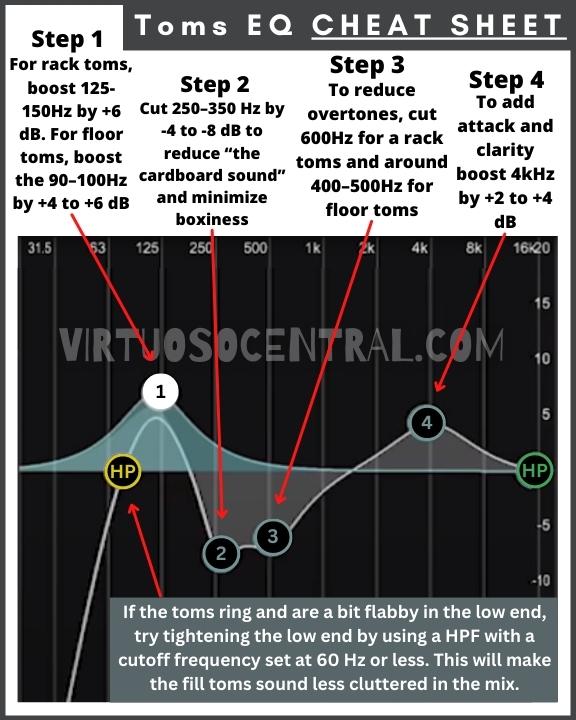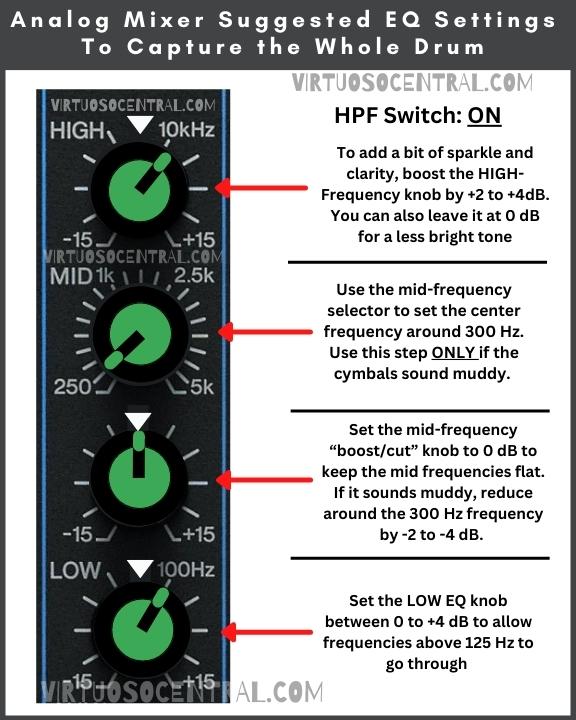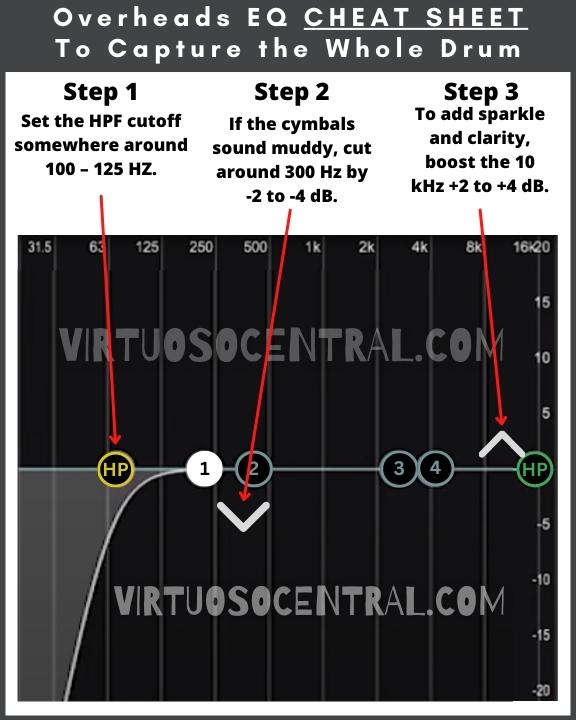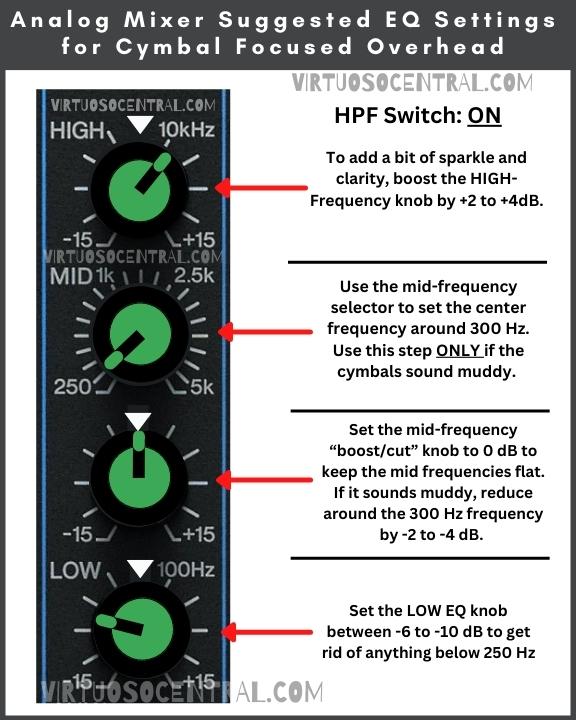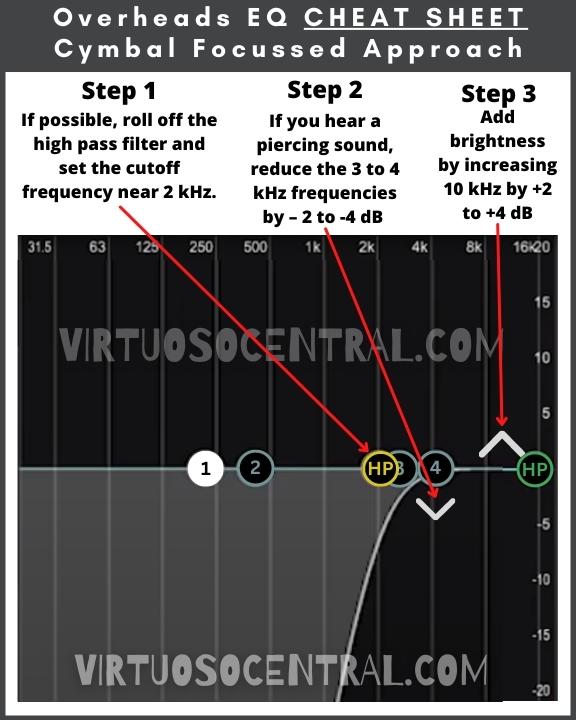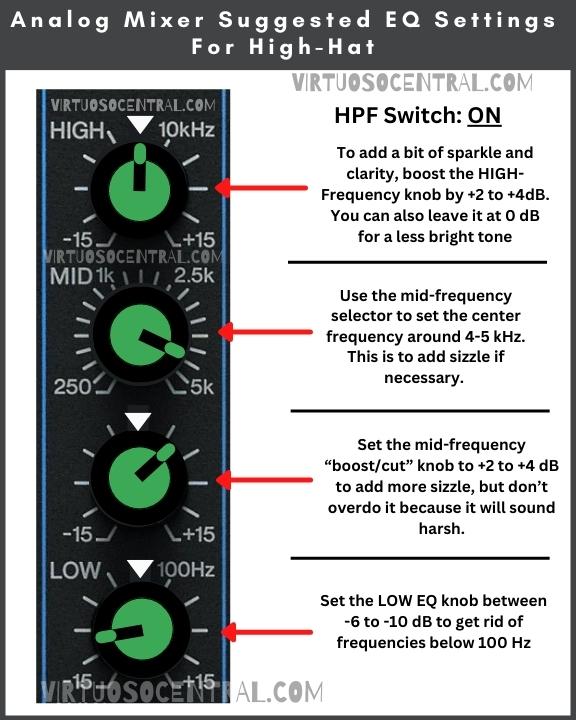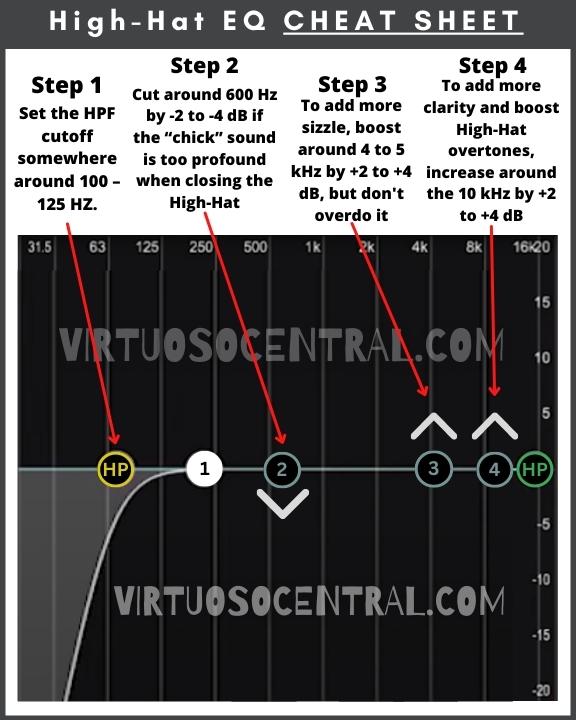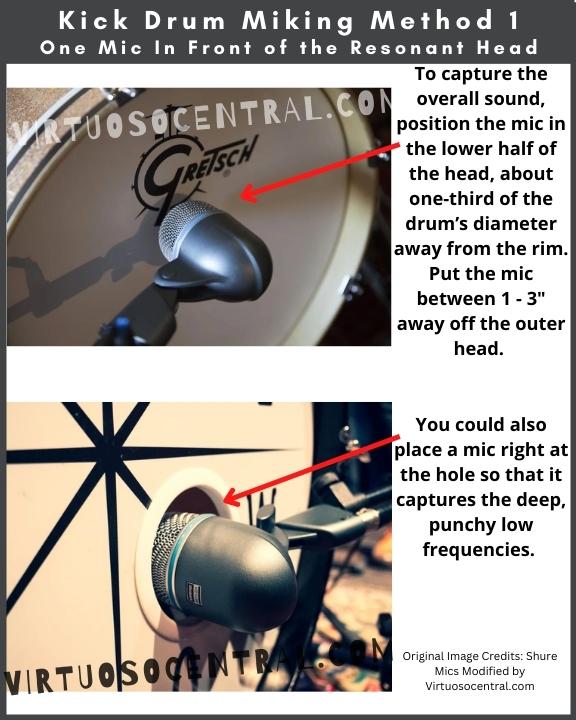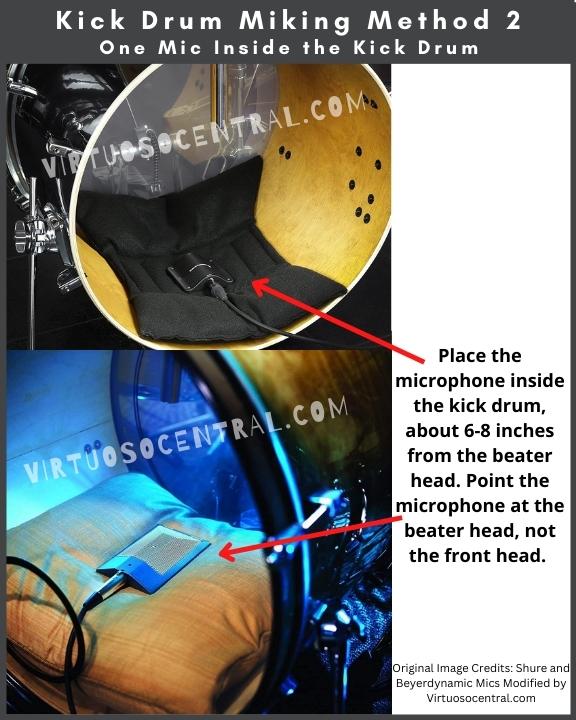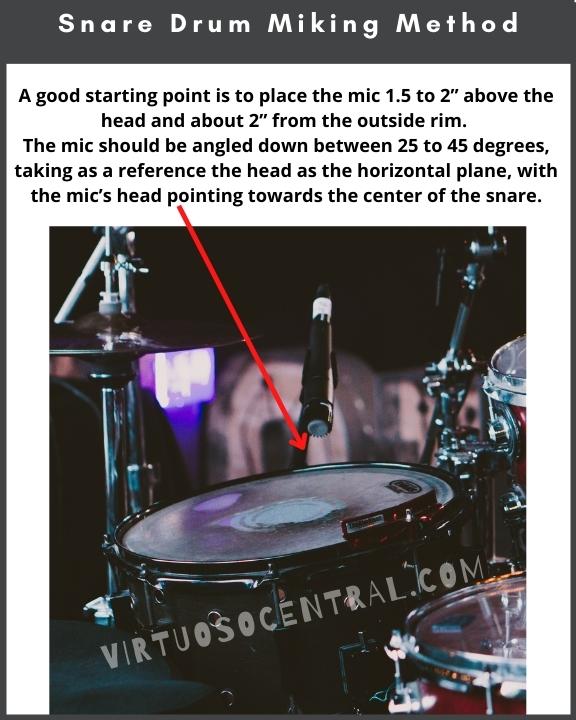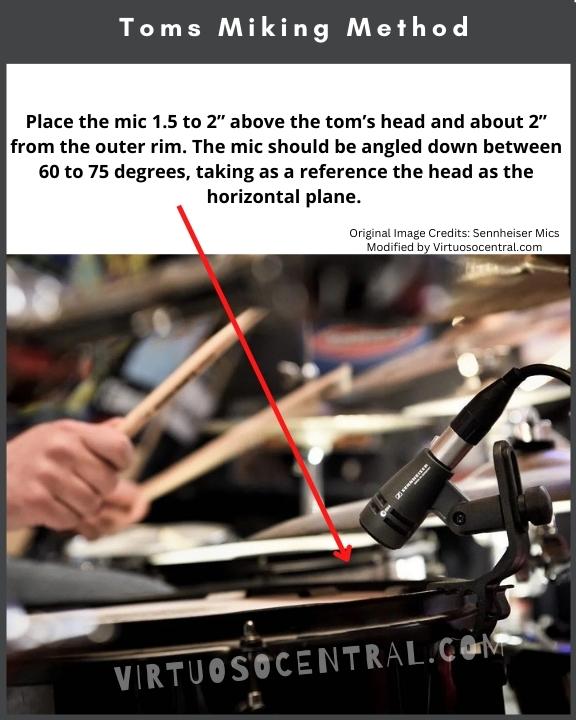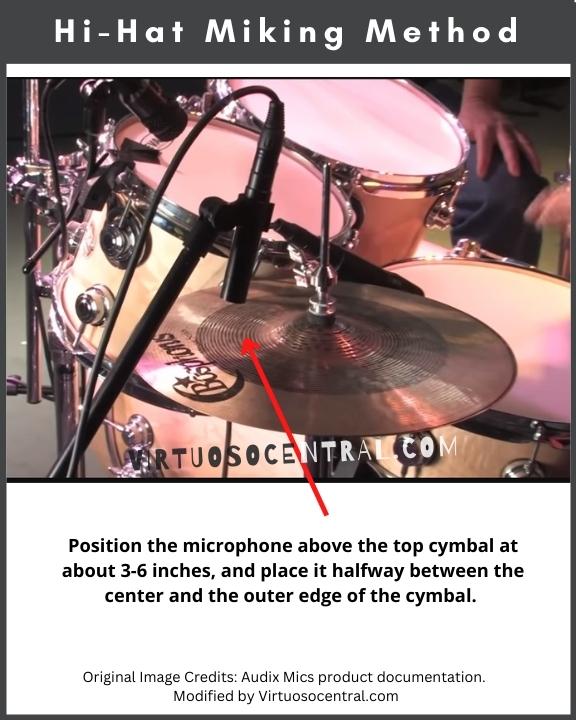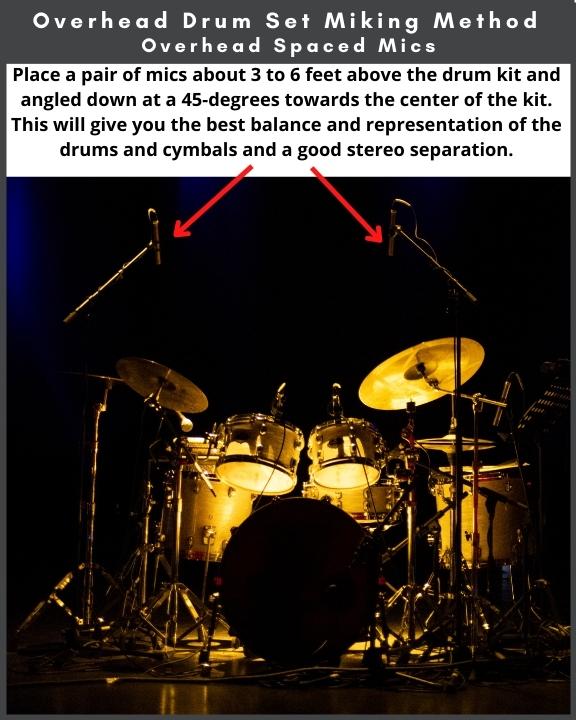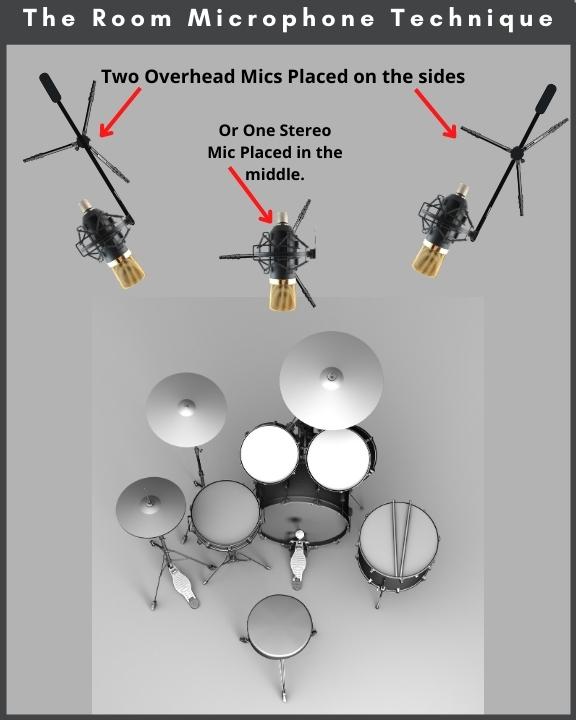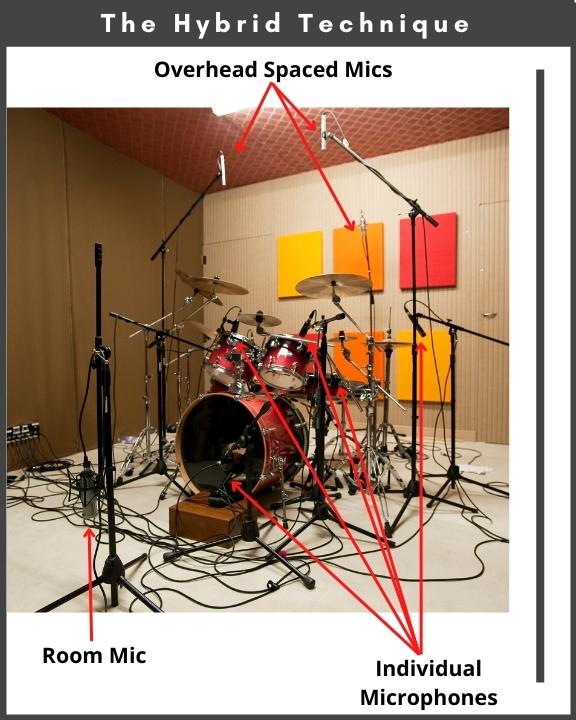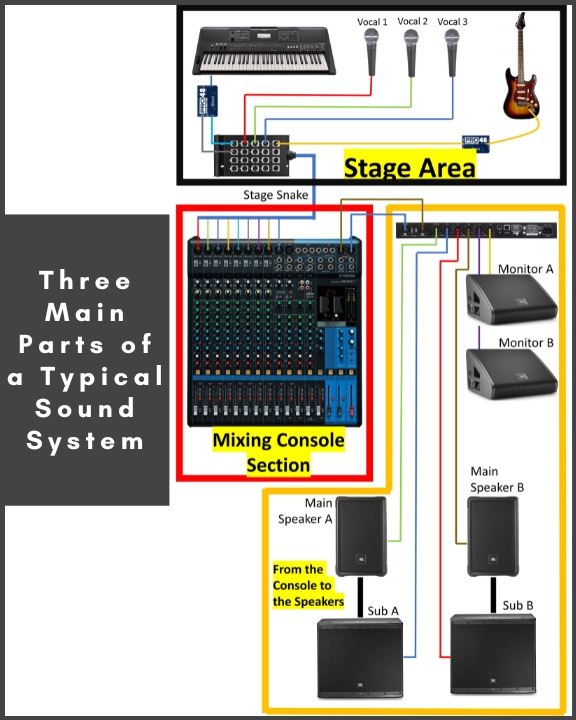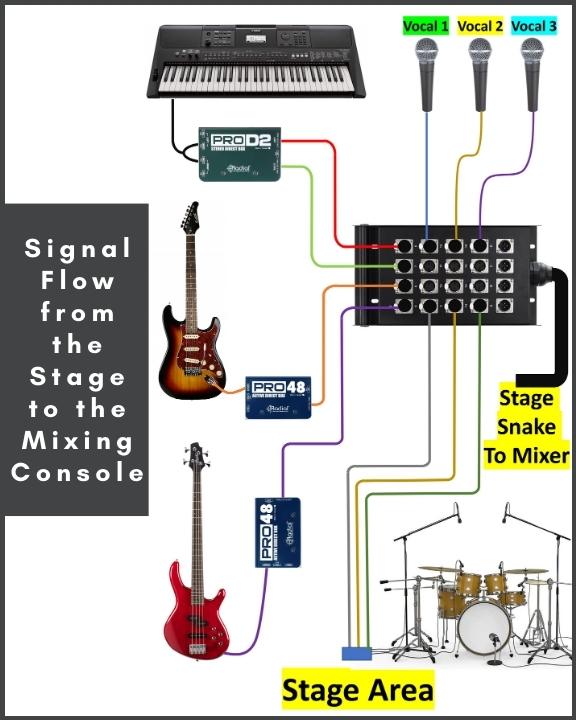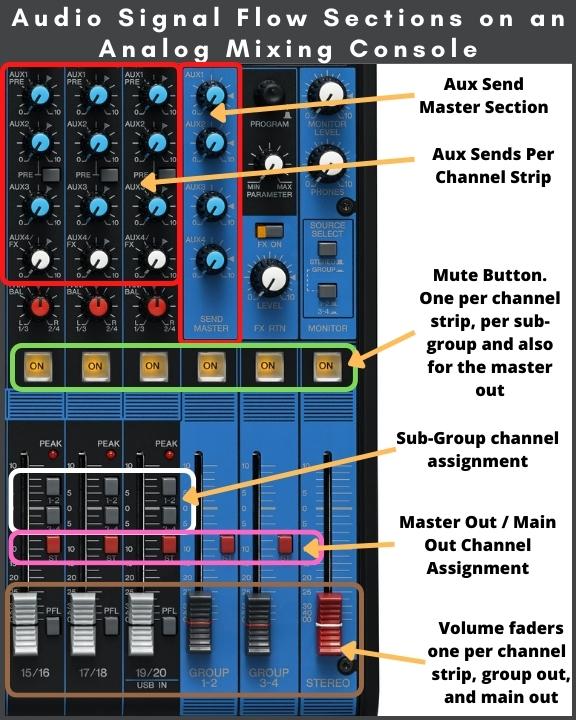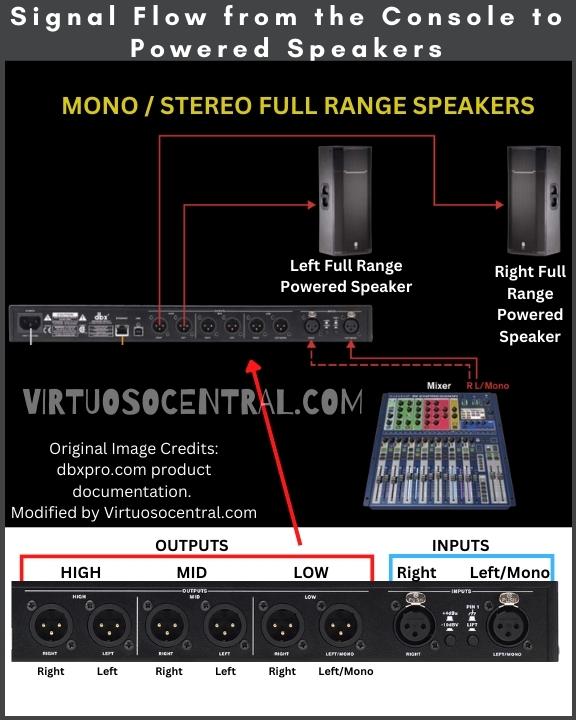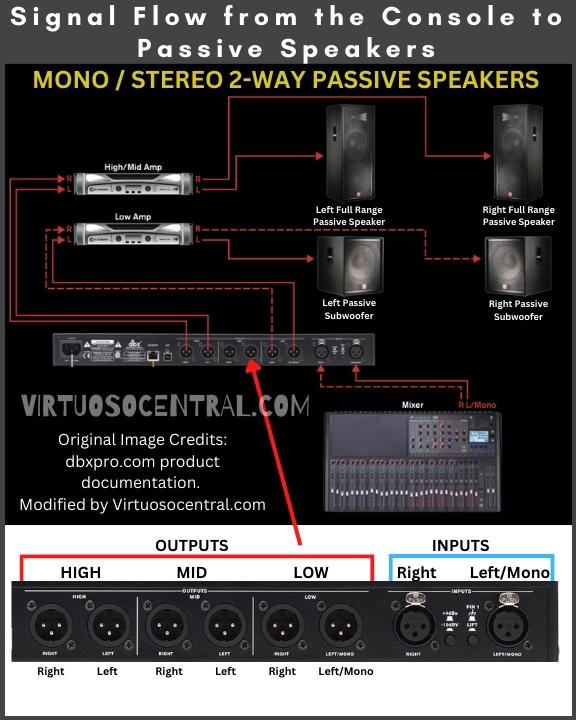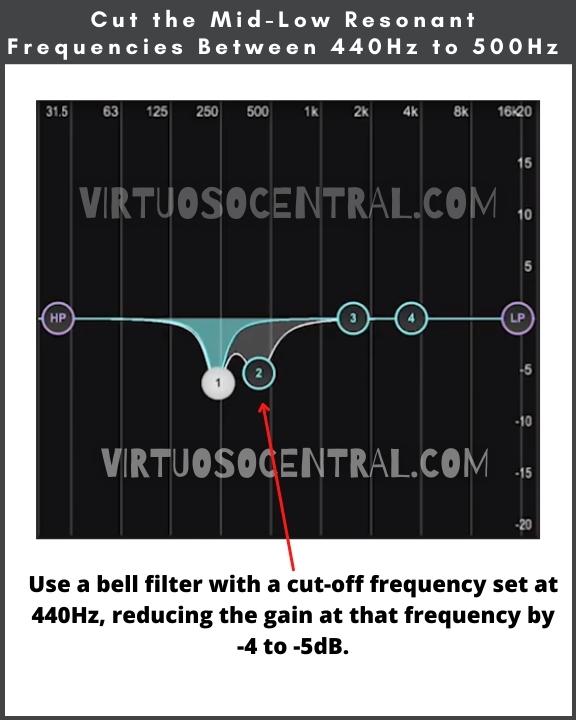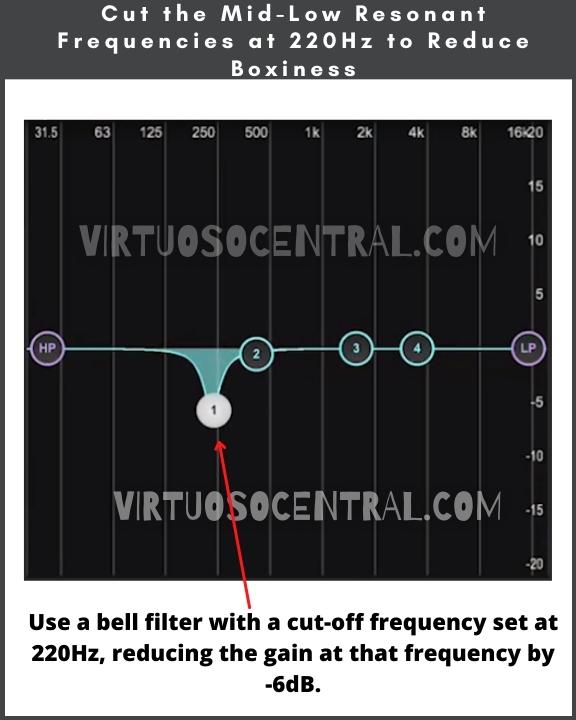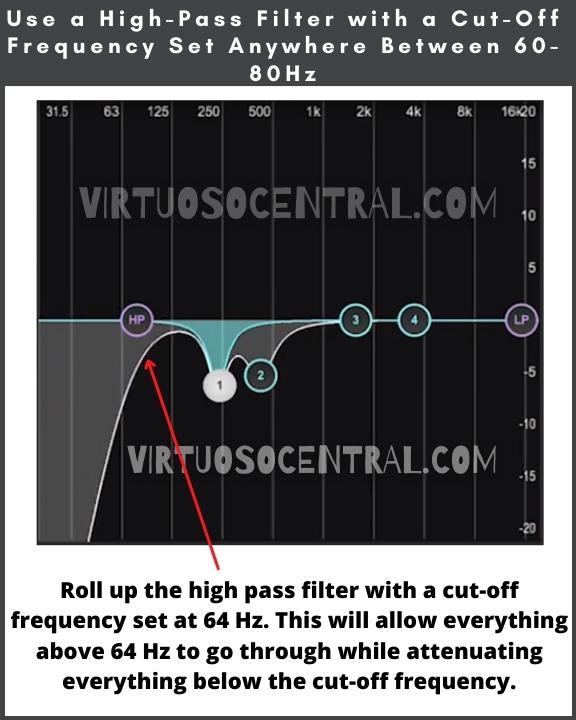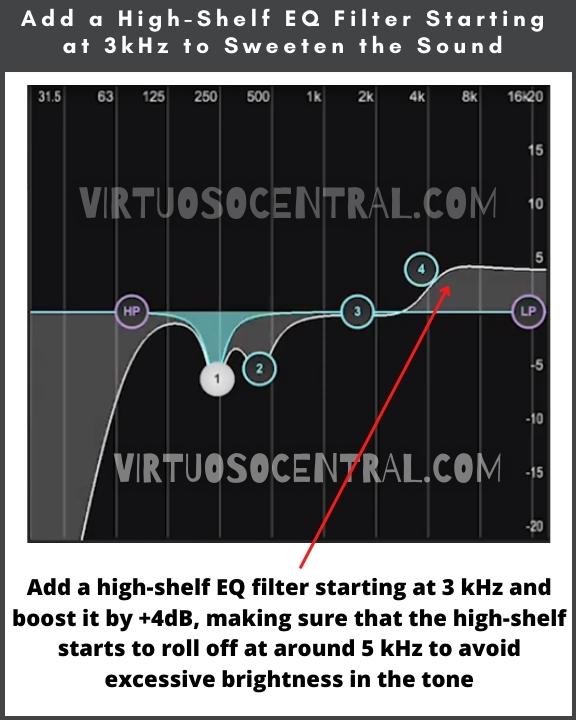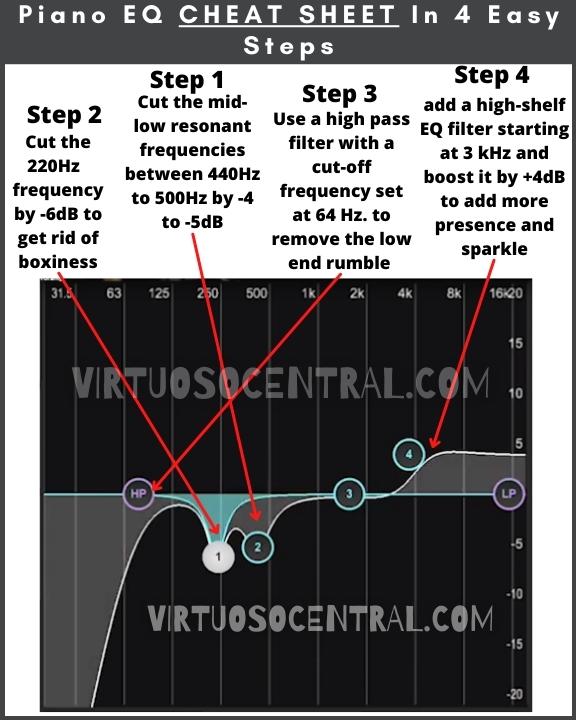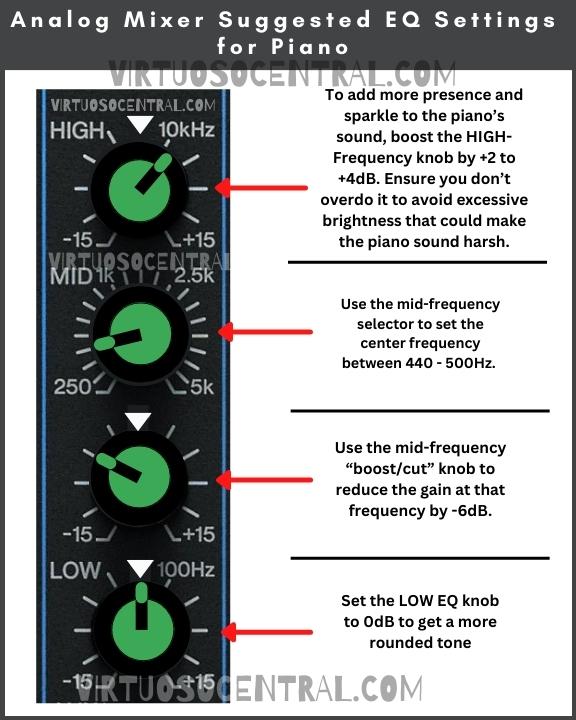The intricate dance of electrons in our audio devices does more than just produce melodic symphonies and gripping dialogues.
Sometimes, it leads to an unwelcome guest: the persistent hum or buzz. This auditory invader, often the result of a ground loop, can ruin the perfect audio/video experience.
This article provides a few quick solutions that solve most common ground loop noise-related issues and provides a deeper dive into understanding ground loops and comprehensive solutions to eliminate them.
But before we go into the detailed version of what causes ground loops and how to fix ground loop hum, here are a few quick solutions to eliminate most hum and buzz from your A/V system.
Quick Solutions for Getting Rid of Ground Loop Buzz and Hum
When you get a ground loop that materializes as a consistent buzz or hum, the problem could be bad electric wiring, defective equipment, or just a noisy electronic environment.
In most cases, you can fix a ground loop by using a ground loop isolator, a ferrite bead, or an isolated transformer.
- If your problem is an audible hum coming out of your speaker or amp, something like the Ebtech Hum X or the Morley Hum Exterminator will help filter out the voltage in the ground line. Just make sure that your system doesn’t draw more than 6 Amps or 720 Watts of power.
- When dealing with 60Hz AC hum on your audio signal lines caused by ground loops acting like antennae, picking up noise, you need to break the ground loop using a 1:1 signal isolation transformer. The isolation transformer will prevent the lines from picking up the AC noise in the first place. Devices like the PYLE-PRO Compact Mini Hum Eliminator or the HappyMusic Professional Ground Loop Isolator should do the trick.
- Is the noise present in the coaxial TV cable? In that case, you would need a ground loop isolator for cable TV applications, such as the TII 220.
- The most effective way of getting rid of buzz and hum due to a ground loop is to isolate the system from the AC input line by using an isolation transformer such as the 1000-Watt Tripp Lite IS1000HG or the 1800-Watt Tripp Lite IS1800HG, which offers 100 percent isolation from the input AC line, thus eliminating any buzz or hum created by a ground loop. Just make sure your equipment doesn’t consume more than what the transformers can deliver.
Isolation transformers are used in hospitals to provide a clean power source for sensitive medical equipment. So, if you are dealing with ground loop problems and have HI-FI sound and video components, you should definitively consider using isolation transformers to provide a clean power source to your system.
Now that you have a few quick solutions, if you are interested in knowing what causes this problem and how you can avoid having ground loop noise in your A/V equipment, keep reading as we go into more detail. Let’s get started.
Deeper Dive – Understanding Electrical Grounding
At the heart of many electrical systems is the concept of grounding, a silent guardian that keeps our devices safe and our experiences optimal. It’s more than just a connection to the Earth.
Purpose
The primary purpose of grounding is to provide a safe pathway for stray or excess electricity to flow back to the Earth.
In doing so, it significantly reduces the risk of electrical shock and prevents the likelihood of circuit overloads, which could otherwise cause damage to electrical components or, worse, result in an electrical fire.
By creating this “escape route,” grounding safeguards both people and devices from unforeseen electrical faults.
Protection
One of the critical roles of grounding is protection against electrical fires and shocks. When an electrical system is grounded, any extra electricity that may be generated due to faults, surges, or spikes has a place to go.
This substantially reduces the risk of fire caused by overheating circuits. Furthermore, grounding reduces the risk of electric shocks, which can be harmful or fatal. A well-grounded system automatically directs excess electricity away from people and into the Earth, acting as an additional safety measure.
Performance
Beyond safety considerations, grounding also plays a role in the quality of electrical device performance.
For audio systems, proper grounding ensures a lower noise floor, meaning you hear less background hum or buzz and more of the audio signal you want.
Similarly, in other types of electronic systems like computers or televisions, grounding can help minimize the effects of electromagnetic interference, which can distort signals and reduce performance. Proper grounding ensures that all devices operate at the same electrical potential, which is crucial for accurate signal transmission between interconnected devices.
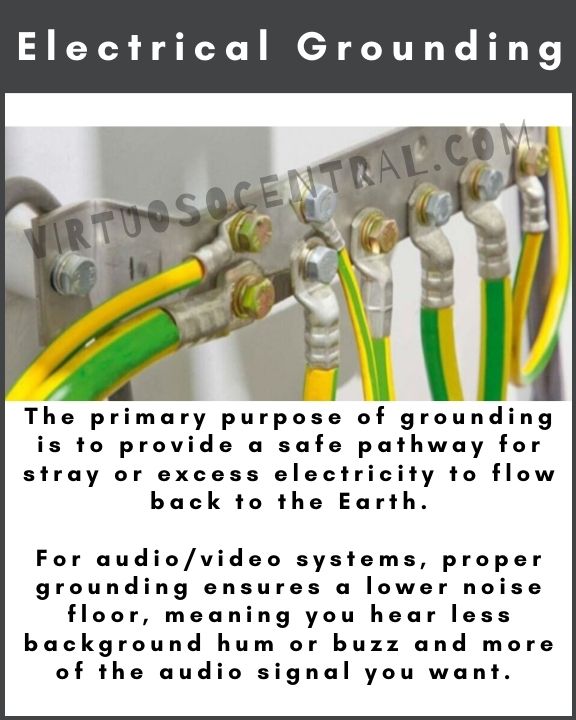
Decoding the Ground Loop
Imagine multiple devices connected, like dancers holding hands in a circle. Now, if all dancers (devices) were perfectly in sync, the circle would remain stable. However, if even one dancer stumbles, the entire circle is affected. This is the essence of a ground loop.
Formation
Ground loops are essentially unintended pathways for electrical currents. They materialize when two or more devices connected to a shared grounding point find alternative routes to that ground, completing an unintentional circuit.
Think of it as two dancers having their feet tied together but trying to move in slightly different directions. The tension created can cause them both to falter. Likewise, in electrical terms, this closed-loop circuit often behaves like an unintentional antenna. Instead of broadcasting a signal, however, it picks up electromagnetic interference from its surroundings. This interference is what often leads to the dreaded hum or buzz in audio systems.
Tell-Tale Signs
One of the most identifiable symptoms of a ground loop is a persistent hum in audio devices. For most, this hum resonates at 60Hz, which aligns with the standard frequency of alternating current (AC) in many countries. However, in regions where the AC frequency is 50Hz, the hum will mirror this frequency instead. This hum is not just a random noise; it’s a direct reflection of the electrical currents that power our devices. When it becomes audible, it’s a sign that there’s a disruption in the system – in other words, a ground loop.
The importance of identifying and addressing ground loops cannot be stressed enough. While they might seem like minor nuisances, they can degrade the performance of devices, reduce their lifespan, and in some extreme cases, even pose safety hazards.
Ground Loop Consequences
While the hum is annoying, ground loops aren’t just about the noise. The consequences of ground loops in electrical systems can be far-reaching and multifaceted. From mild disturbances to potential threats, ground loops cast a shadow over our electronic ecosystem.
Equipment Health
Every electronic device is an intricate symphony of components working in harmony. These components, especially the more sensitive ones like microprocessors or fine-tuned capacitors, have a certain threshold of electrical current they can safely handle.
Ground loops introduce stray currents into the system. Over time, the continuous stress from these unintended currents can cause wear and tear, gradually degrading the performance of these components.
For example, transistors and integrated circuits might overheat, and capacitors and other components can wear out faster. This not only hampers the device’s optimal function but also can shorten its overall useful life. It’s similar to driving a car continuously in a higher gear than necessary; the wear on the engine accelerates.
Quality Degradation
For audiophiles and enthusiasts, the purity of sound is paramount. A well-composed piece of music or an immersive dialogue in a movie can transport listeners into a different realm. However, the hum or buzz from a ground loop acts as an unwanted intruder, breaking this immersion.
Beyond just being a background noise, the hum can drown out subtle tones, rhythms, or speech elements, making the audio feel flat or muddled.
This is particularly true for high-fidelity systems where the distinction between various sounds is more pronounced. In such systems, even a minor disruption like that caused by a ground loop can dramatically reduce the quality of the listening experience.
Safety
Ground loops, at their worst, aren’t merely inconveniences. In situations where the grounding is not properly set up or is compromised, ground loops can intensify existing electrical faults.
The surplus currents roaming within the system, without a proper channel to escape, can lead to overheating or even electrical fires.
Additionally, any equipment housing these faults becomes a potential shock hazard. For instance, touching an improperly grounded device chassis might deliver a dangerous jolt. It’s critical to realize that while ground loops often manifest as harmless noises, they can sometimes be indications of more grave electrical dangers lurking beneath.
What Causes Ground Loops in Our Equipment?
When troubleshooting electronic issues, understanding the root cause is vital. Here’s a closer look at some of the primary instigators behind these unintentional electrical pathways:
Varied Ground Potentials
Every electronic device connects to the earth (or ground) for safety and functional purposes.
However, not all grounds are created equal. In larger setups or buildings, different grounding points might exist, and these could have varied electrical potentials, even if slightly.
When devices connected to these different grounds are linked, a discrepancy in potential between them can cause current to flow. This flow, trying to equalize the potential difference, inadvertently forms a loop.
It’s similar to water flowing between two tanks connected by a pipe, trying to level the water height in both. Similarly, electrical current will always seek the path of least resistance to balance out differences in potential.

Mixed Outlets
In an ideal scenario, interconnected equipment should all draw power from the same outlet or at least from outlets that share a common ground.
When setting up a stage sound system, a home studio, or entertainment system, equipment might be spread across the room, plugged into whichever outlet is closest.
Different outlets could potentially lead back to different ground points or circuits in the building’s electrical wiring. This creates a situation where multiple paths to ground exist for interconnected equipment, laying the perfect groundwork (pun intended) for ground loops.
The act of simply using different sockets can unintentionally weave a complex web of grounding paths, each with its own potential and resistance, making it ripe for ground loop formation.
External Connections
While the usual suspects in ground loop issues tend to be power sources and audio connections, there are more covert culprits to be wary of. External connections, especially those that aren’t immediately associated with audio, can stealthily introduce ground loops.
Consider devices like cable TV boxes, satellite dishes, or even antennas. These devices, often outside the purview of standard audio equipment, come with their own grounding mechanisms. A cable TV line, for instance, is grounded at the service provider’s local distribution box to protect against lightning strikes and voltage surges.
When such a device connects to your audio system, it brings along its own ground potential, which might not harmonize with the existing grounding scheme. This disparity can, once again, pave the way for those pesky ground loops.
How to Detect Ground Loops – Comprehensive Approaches to Unmasking the Culprit
Identifying ground loops can be much like solving a mystery. That characteristic hum or buzz is your first clue, indicating that unwanted currents are flowing somewhere in your interconnected devices.
However, pinning down the exact source and nature of these currents requires a bit more in-depth investigation. Let’s delve deeper into some of the methods used to detect these elusive ground loops.
Isolation Test
The isolation test is one of the most straightforward and effective methods to identify ground loops. The principle is simple: by disconnecting devices one by one and observing any changes in the hum or noise, you can often trace back to the problematic connection or device. Here’s how it’s typically done:
- Starting Point: Begin with all devices powered on and interconnected as they usually would be.
- Systematic Disconnection: Unplug one device or connection from the system.
- Observation: Listen carefully. Has the hum or noise diminished or disappeared altogether?
- Reconnection & Repetition: Reconnect the device and move on to the next one, repeating the process.
- Pinpointing the Culprit: If, after disconnecting a particular device or cable, the noise vanishes, you’ve likely found the primary source of your ground loop. This can be further validated by reintroducing the device and noting if the hum reappears.
The isolation test, while simple, can be time-consuming, especially in intricate setups with multiple devices and connections. However, its strength lies in its direct approach, often yielding definitive results.
Frequency Analysis
For those who desire a more tech-savvy approach or are dealing with complex systems where the isolation test might be cumbersome, frequency analysis offers a sophisticated solution. Many audio software tools and applications can “listen” to and analyze the noise or hum in your system, breaking it down into its constituent frequencies.
- Capturing the Noise: By feeding the system’s noise into a computer or dedicated analyzer, the software can capture a “profile” of the sound.
- Spectrum Analysis: The software then dissects this profile, presenting the various frequencies that make up the noise. This is often visualized as a spectrum, with peaks showing dominant frequencies.
- Matching the Frequency: A ground loop will typically manifest as a hum at 60Hz (in countries with a 60Hz mains frequency) or 50Hz (in countries with a 50Hz mains frequency). By comparing the peaks in your noise profile to these characteristic frequencies, you can determine if a ground loop is the primary culprit.
Frequency analysis not only helps in detecting ground loops but can also be instrumental in identifying other types of interference or noise sources, making it a versatile tool in any audio detective’s kit.
While ground loops might be stealthy adversaries, they can be effectively identified and addressed with the right tools and methodologies. Whether you’re an audiophile, a professional sound engineer, or just someone seeking a noise-free audio experience, understanding how to detect ground loops is the first step toward pristine sound quality.
Solutions to Eliminate Buzz and Hum from your Amp.
The persistent hum indicative of a ground loop can compromise the quality of any audio experience. Addressing this requires a multifaceted approach, deploying various strategies and tools that cater to specific situations. Here’s an expanded look at some of these solutions:
Ground Loop Isolator
A ground loop isolator acts much like a peacekeeping mediator in a dispute – it works to sever the unwanted ground loop without disrupting the essential audio signal.
- Functionality: At its core, a ground loop isolator typically employs transformers. These transformers allow audio signals, which are alternating currents (AC), to pass through while blocking the direct current (DC) that might be causing the ground loop.
- Applications: These devices are especially beneficial for setups involving consumer audio devices, home theaters, or car audio systems, where introducing additional grounding can be complex.
Here are some ground loop isolators that can help you get rid of the hum and buzz due to ground loops:
- Remove audible hum coming out of your speaker or amp: Use the Ebtech Hum X or the Morley Hum Exterminator
- To get rid of 60Hz AC hum on your audio signal lines: Use the PYLE-PRO Compact Mini Hum Eliminator or the HappyMusic Professional Ground Loop Isolator.
- For the most effective way of getting rid of buzz and hum due to a ground loop try using an isolation transformer such as the 1000-Watt Tripp Lite IS1000HG or the 1800-Watt Tripp Lite IS1800HG.
Balanced Connections
In the audio world, balanced connections are like a harmonious duet that drowns out background noise.
- Design: These connections use two conductors, typically labeled positive and negative, to carry the audio signal. There’s also a separate ground or shield. The magic happens because the audio signal on the positive conductor is an inverted version of the negative one.
- Noise Rejection: Any external interference affecting the signal usually affects both conductors simultaneously. However, since one signal is the inverse of the other, the interference gets canceled out at the receiving end, resulting in a noise-free signal.
- Usage: Balanced connections are a staple in professional audio setups, from studios to live events, given their superior noise-rejection capability.
Here are a few suggestions of XLR cables you can get:
When using unbalanced cables with instruments such as guitars, basses, keyboards, etc., to avoid picking up noise, it is recommended to use a Direct Insertion Box (DI Box) to convert the unbalanced signal into a balanced, thus reducing the risk of picking up ground loop noise in your audio signal.
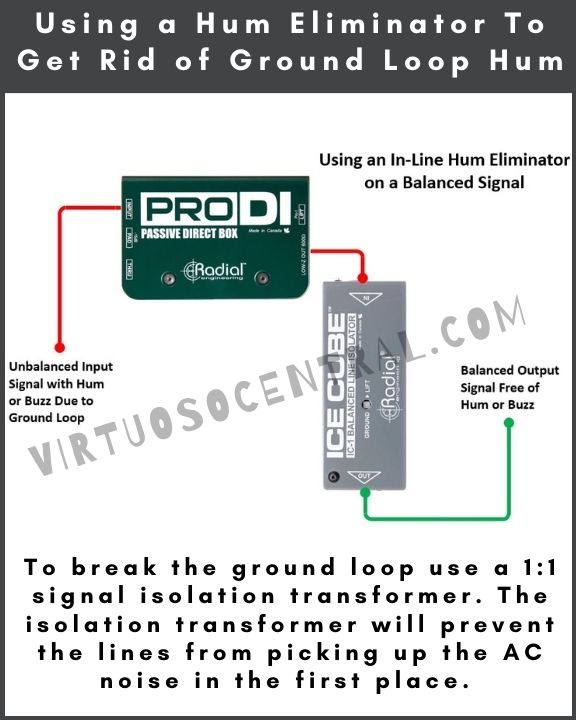
Unified Grounding
Sometimes, simplicity wins. By connecting all devices to a single power source, you can effectively negate multiple ground paths.
- Implementation: All interconnected audio devices should ideally share a single wall outlet or be connected to the same power strip.
- Benefit: This approach minimizes the chances of varied ground potentials between devices, reducing the risk of ground loops.
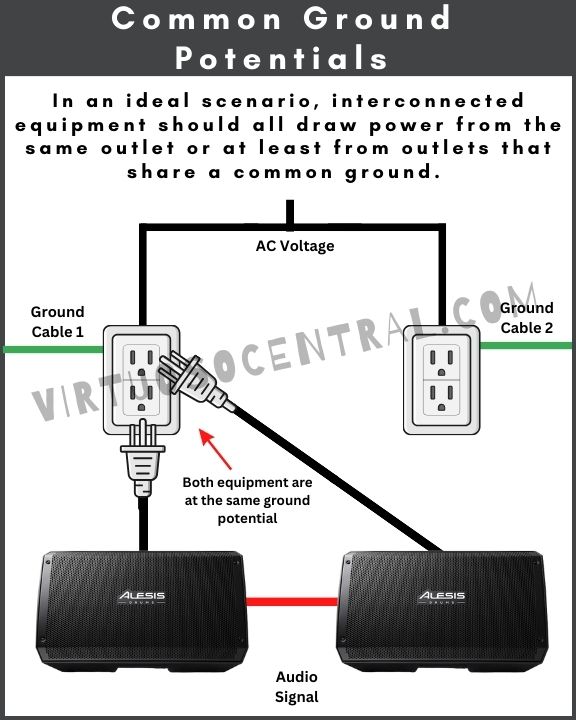
Isolation Transformers for External Connections
It’s not just traditional audio connections that pose risks. Non-audio connections, like those from cable TV or antennas, can be covert ground loop instigators.
- How They Work: These transformers, while allowing the desired signals (like your TV channels) to pass through, break the direct electrical path that might form a ground loop.
- Advantage: Especially in setups with multiple input sources, these transformers are invaluable in maintaining a clean, hum-free audio/video experience.
Something like the TII 220should help you remove the noise present in the coaxial TV cable.
Star Grounding Strategy
Picture a star with its central core and radiating arms. The star grounding strategy centralizes all grounding points, ensuring uniformity.
- Concept: Rather than allowing devices to have individual grounding points, they converge at a central ground point.
- Benefit: This ensures all devices have a consistent ground potential, thereby eliminating differences that can lead to ground loops.
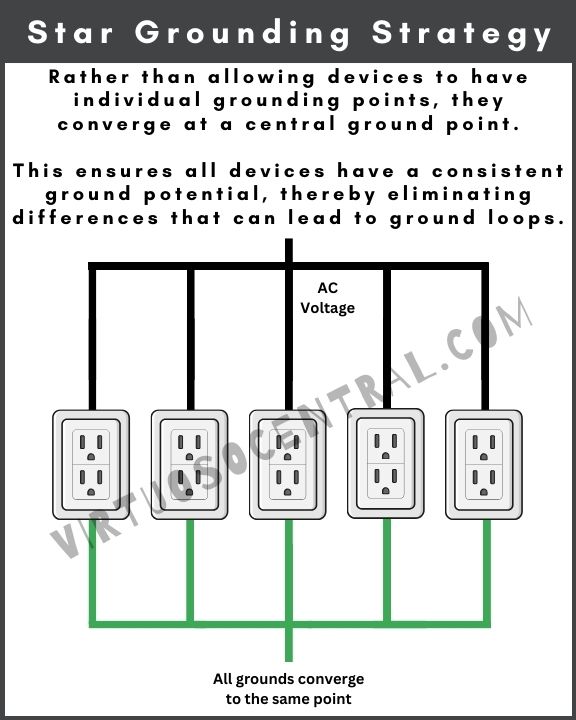
Professional Intervention
Like all things electrical, sometimes the issue runs deep, rooted in foundational electrical setups or intricate, professional audio systems.
- When to Consider: If you’ve tried multiple solutions and the hum persists or if you’re uncertain about your grounding infrastructure, it’s time to seek expert advice.
- Expertise: A seasoned electrician can evaluate the electrical grounding of your premises, while an audio professional can dive deep into your setup, ensuring optimal configuration and grounding strategies.
Confronting ground loops, while challenging, isn’t an impossible task. With the right combination of tools, strategies, and, when necessary, professional guidance, that intrusive hum can be relegated to a distant memory, letting the pure, unadulterated sound take center stage.
Proactive Measures – Stepping Ahead to Prevent Ground Loops
Anticipating potential challenges and addressing them before they arise is often half the battle won. Regarding ground loops, this proactive approach can save both time and frustration. Here’s a deeper dive into steps you can take right from the start:
Education
Just as a seasoned traveler reads about a destination before visiting, delving into your device manuals can be enlightening.
- Manufacturer’s Insights: Manufacturers often include specific guidelines or recommendations related to optimal setup and grounding strategies. These guidelines are based on extensive product testing and are designed to give users the best possible experience.
- Caveats and Red Flags: Manuals may also highlight common challenges or pitfalls encountered by users, with grounding issues being a frequent topic. By being aware of these, you can sidestep problems even before they emerge.
Quality First
The saying, “you get what you pay for,” holds especially true for audio equipment. Prioritizing quality ensures a more stable, interference-free environment.
- Shielding: High-quality cables often come with superior shielding, which acts as a barrier against external electromagnetic interference. This shielding minimizes the risk of introducing noise into your audio signal.
- Durability: Premium cables and connectors are also more resilient to wear and tear, ensuring longevity. A degraded or damaged cable can be a potential entry point for interference.
- Gold-Plated Connectors: While it may seem like a luxury, gold-plated connectors offer superior conductivity and are resistant to corrosion. This ensures consistent, high-quality connections over time.
Balanced Setup
The world of professional audio often hinges on the nuances, and opting for a balanced setup can be a game-changer.
- Inherent Noise Rejection: As discussed previously, balanced connections naturally reject external interference. When setting up a new system or even upgrading an existing one, integrating balanced connections can dramatically reduce the risk of ground loops and other forms of interference.
- Industry Standard: Balanced connections are the norm in many professional audio scenarios, from recording studios to live stage setups. Adhering to this standard offers a cleaner audio signal and ensures compatibility and interoperability with other professional equipment.
- Cost Consideration: While balanced equipment and cables might come with a higher upfront cost, the long-term benefits in terms of reduced noise issues and potentially reduced maintenance can justify the investment.
In essence, while reactive solutions to ground loops are essential, there’s immense value in a proactive stance. By combining education with quality investments and industry best practices, you can set the stage for a cleaner, clearer, and more enjoyable audio experience from the outset.
Conclusion
Ground loops are a prevalent issue that can inject unwanted noise into your audio systems, compromising the clarity and purity of sound. However, understanding the origin of these loops and implementing preventive and corrective measures can mitigate their impact, enabling a crisp and clear auditory experience.
By adopting high-quality cables, utilizing ground loop isolators, employing balanced connections, and ensuring proper grounding strategies, one can substantially reduce the chances of encountering this troublesome phenomenon. But, beyond the technical solutions, educating oneself on proper setup and grounding principles is crucial.
This not only aids in identifying potential problems before they escalate but also ensures the safety of both the equipment and the user. Ultimately, tackling ground loops is about reclaiming the sanctity of sound and enjoying an undisturbed and enriching audio experience.
If you liked this article, consider sharing it with others, and don’t forget to visit our website to explore more articles like this one by clicking here. Thank you for reading my blog.