Aux Sends on a mixing board are very useful for many purposes. They have the advantage of having level controls over each channel individually, which is entirely separate from the main mix.
One of the primary purposes of aux send is to set up a monitor mix and to route signals to record live music. Being able to record straight from the mixing desk is amazing for taking an accurate snapshot of live performances. But that’s not all they’re useful for.
Read on to learn how to use aux send on mixer driven sound systems.
What Is an “Aux Send” or “Auxiliary Send” on a Mixing Console?
Before you learn how to use the aux send feature on a mixer, you must understand how it works. You also need to know what a mixer is.
What Is a Sound Mixer?
A mixer is an electronic device that changes audio signals’ quality and quantities. It is also referred to as the mixing console, soundboard, or audio mixer.
You may use a mixer to conveniently route or combine various audio signals and change the tone and volume of the sound.
While a mixer’s main outputs generally route to the front-of-house speakers and foldback. They often also include auxiliary sends.
What Is an Aux Send?
“Aux Send” is short for Auxiliary Send. It can be defined as a circuit pathway in a mixing console that routes an independent mix to an external device.
Most newer model consoles have more than a few aux sends on each channel allowing various devices to process the input to a singular channel or groups of channels.
Some mixers have aux sends, which are “internal” such that they send a signal to an onboard effects processor. On the other hand, some aux sends are “external” because they route the signal out of the mixer to another device altogether.
It’s quite common for the final mix to be available as an aux send channel too.
Aux Sends and Returns
The aux send is an auxiliary channel in a mixing console that is sent to an external device such as an effects processor. Whereas an aux return connects the external device output (effects processor) output back into the signal path.
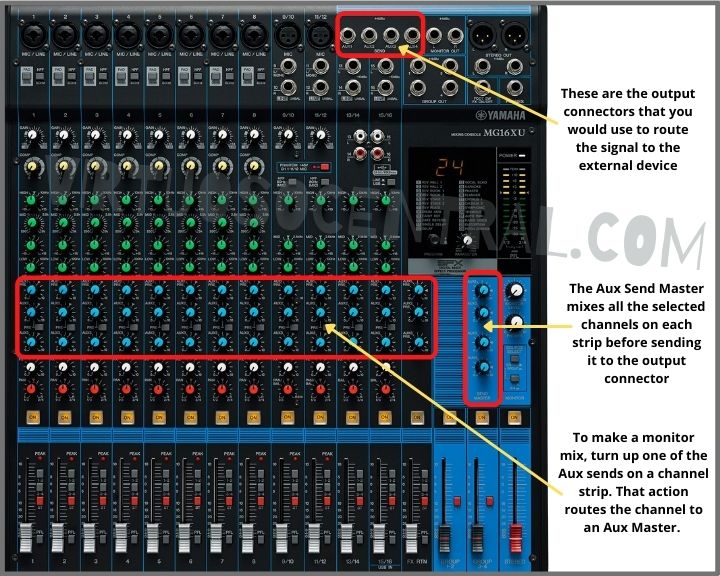
How to Use Aux Send on Mixer – Typical Uses
Auxiliary Sends have many uses. Below is a rundown of some of its uses.
Monitor mix – You can use an auxiliary send to create several monitors or headphone mixes. Usually, the mixes are different from the main mix the audience hears; it is just for performers to hear themselves.
Private Communication – Aux sends allow a musician to communicate privately with the sound desk and the people on stage. This function is best achieved with in-ear monitors.
External Effects Processor – This allows you to send an early signal to external effects units such as reverb, delay, compressor, limiter, and many more.
Recording the Main Mix or Different Mixes – You can use the aux send to relay only the channels you want to record. Additionally, you can also simultaneously record different mixes.
Creating Your Main Mix and a Sub-mix – You can create the main mix and a sub-mix using an aux send. This is usually used for drums, whereby you can send all drum components to one channel fader only.
Overdubbing – You can use the aux send to route only specific channels into a recording interface. This can be useful when overdubbing.
Other Uses
- In-Ear Monitors
- Interruptible Fold Back sends (IFB) – for broadcast use
- Zone sends
- Record Feeds
- Press Feeds
- Delay Zone/Ring Sends
- Mix-minus – for teleconferencing
Difference Between Pre- and Post-fader Aux Sends
Aux may be used in two ways: to supply signals to an external processor or to supply signals to a diverse monitor mix for a musician onstage. These two options are critical when learning how to use aux sends in a mixer.
Pre-Fader Aux Sends
These are usually used for the monitor mix. The channel faders don’t affect the signals relay from the aux sends. So, the balance heard by the performers on stage is not interfered with by any adjustments made to the main output going to the front-of-house speakers.
Additionally, when using the Pre-fader mode, only the Aux Send knob will affect a channel’s aux level but not the channel’s fader. Whereas when you use the post-fader mode, the adjustments you will make on that channel fader will change the signal going to your Aux Send.
Post-Fader Aux Sends
Post-fader aux sends, connect external effects or dynamics processors with a mixer. Sound engineers achieve this by sending the signal to the processor using an aux send; then, after the signal is processed, it reenters the mixer through an aux return.
A different aux send control for each channel allows you to adjust the processing amount. The channel fader will affect the raising or lowering of a signal.
Most mixers have at least one post-fader and one pre-fader aux send, while some mixers have switchable aux sends – meaning that you can switch between pre- and post-fader with these mixers.
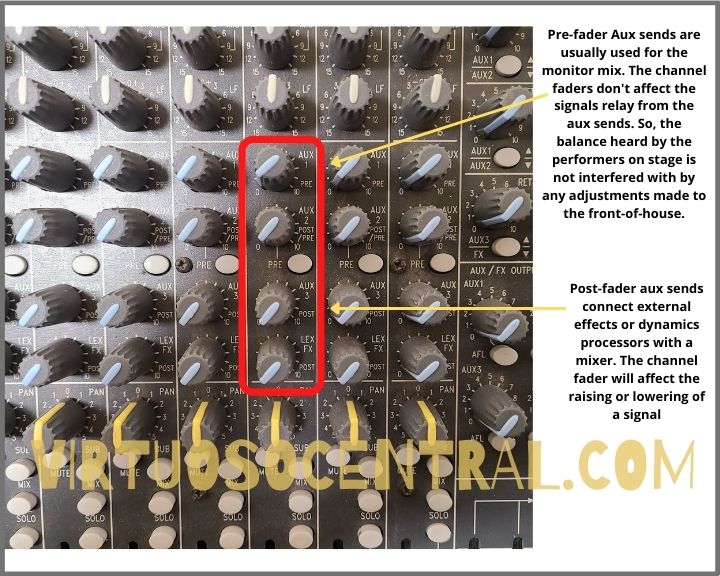
When to Use Pre- or Post-Fader Aux Sends
There are a few reasons why you may prefer to use pre-fader sends, while in other situations, a post-fader send is much more useful. Check out the scenarios below to figure out which is best for you.
Scenarios of When to Use Pre-Fader Aux Sends
Pre-fader aux sends are independent of channel faders. Therefore, you can use them as a musician monitor wedge or in-ears. In this instance, you want to achieve consistency in the monitor mix on stage regardless of how much or little of each source you may need in the main PA mix.
Another reason why pre-fader sends are advantageous is because you can use them solely as an effect track (such as reverb or delay). In this instance, you can route multiple channels into one effect.
Additionally, a good way of enhancing your workflow is to put up a template for your mixes if using a digital mixer. Generally, with about three to four auxiliary tracks – two long and short delays and two long and short reverbs onto your aux sends and manipulate from there.
You may also use pre-fader aux sends for parallel compression. Parallel compression blends the original signal/track with a heavily compressed track.
Say you want to parallel compress your drums tracks. This means you would like to hear all your drum microphones but send each track to a different compression track to be heavily compressed, perfect for certain genres like metal.
You can make sure you hear both dry and wet tracks of the parallel compression by sending the signal pre-fader. All you need is simple tweaks to create two stellar drum mixes.
Scenarios of When to Use Post-fader Aux Sends
Meanwhile, using post-fader aux sends could be doing a monitor mix for a theatrical play. Usually, the actors’ microphones are only live on the monitor mix when they enter the stage and bring up their corresponding channel fader into the main mix.
Bussing is another way of using post-fader aux sends. For instance, if you record a guitar-heavy track on a mixer, you can control all the guitar levels using a post-fader send as an overall fader.
With simple automation on the auxiliary track, you can lower the levels of the guitar in parts of the song, such as the chorus, using one fader.
Aux Send vs. FX Send – What is the Difference?
FX is an abbreviation for effects. Effects refer to the processing of sound either using analog (hardware-based effects) or digital (software-based effects) such as reverb, delay, phaser, etc.
The FX Sends functions by relaying signals from any individual channel to an external effects unit – mostly a reverb unit. Using a single unit for every instrument gives the illusion that all instruments are together in one space, thus giving a feeling of cohesiveness to the sound.
Typically, “FX send” refers to the “Post-Fader Auxiliary Send,” which is a type of aux send. As earlier mentioned, when you use the post-fader aux send, the signal relayed to the aux send master is proportional to the level of the input fader. This is how you can send a signal to an external processor, such as reverb.
As aforementioned, the aux-send function relays output on multi-channel sound mixers (unlike FX send), which only sends to an external effects unit. An aux send can be sent to different locations, such as another mixer or a signal processor. In short, it allows the signal to be split and sent independently to other locations.
The Difference Between FX Send and Return?
FX ‘send’ is the aux bus from the mixer that sends to the effects processor. The ‘return’ is the mixer channel that receives output from the effect processor.
Using Aux Sends for Monitors – Setting It Up
Now that you know the different modes of aux send and the various uses, you are ready to learn how to use an aux send on a mixer for one of its most common purposes.
To make a monitor mix, turn up one of the Aux sends on a channel strip. That action routes the channel to an Aux Master. The signal then relays to a stage monitor set-up and an output of the mixer, each connected with their respective Aux output jack.
To complement the performer, you need to balance the aux send levels. Keep in mind what is relevant for each performer. You need to understand what they need to hear depending on their position and how they optimize their performance. They’ll tell you during the soundcheck.
After everything is set up, it is crucial to perform a sound check with the performers to finalize the monitor mix. Doing this step will ensure that the sound engineer is familiarized with performers and musicians, knowing how it will sound
The following steps will help you finalize the monitor mix:
- Set the mixer’s Aux output (Aux Master Knob) level to unison. In most cases, depending on your mixer, it means turning the knob to the middle.
- While sending signals from microphones, instruments, or phone/computer playback to play a sound through your mixer, turn that channel’s Aux send level to unison as well.
- Next, turn up the stage monitor’s level to a convenient volume. Once through, change each channel’s Aux level to customize the monitor mix as needed by the performers.
When using aux sends for monitors, the aux send knob controls the signal level that travels to the aux master and then out to the stage monitors. Thus, you will need to turn up the channel fader to hear more of one channel in the mains.
Separately, turn up the Aux Send knob if you want to hear more through the stage monitors.
Otherwise, if you’re going to hear more of everything, you should turn up the Aux Master to listen to it on the monitors and the Master Fader to listen to it in the mains.
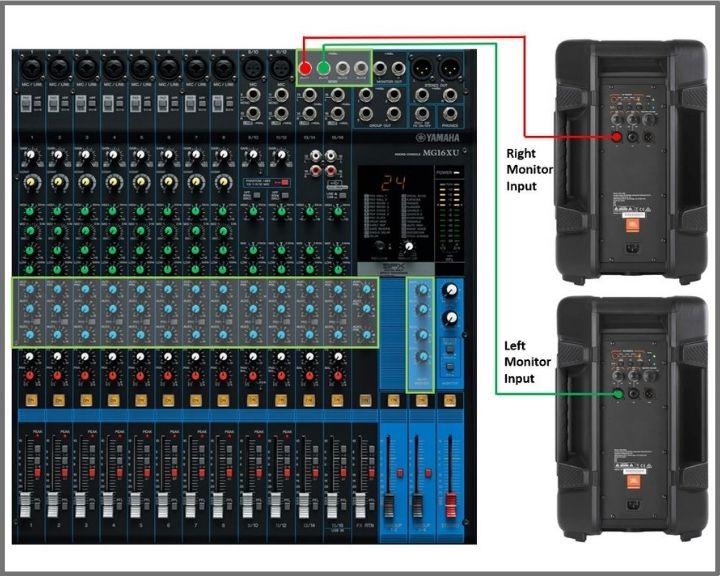
Where to From Here?
Now that you have learned how to use an aux send on a mixer, there is still much to know about a mixing console. Check out our blog for plenty more useful guides to mixing and mastering recorded or live music.
