In this post, I will show the two most straightforward ways to connect a phone to powered speakers for playing music, and the best part is that you don’t need to go through a mixer to do this.
There are a few things you need to know before making the connection the correct way, but if you want a quick answer, here it is: To connect a phone to powered speakers to play music, you can use two approaches. The first is by using a 3.5mm to dual 1/4″ Jack breakout cable, and the second is to use a Bluetooth receiver connected to the speaker to pair the phone wirelessly.
If you need to connect the phone through a mixer to play sound because you are dealing with a PA system, check out this post. Let’s dive into the article.
Connecting The Phone to a Powered Speaker Using a Cable
As mentioned previously, the first method is to use a cable to physically connect the phone to the powered speaker to play music. The downside to this method is that the phone is basically tied down to the speaker; to use it, you would need to sit next to it.
Although this is not as convenient, it has the advantage that you would not lose signal strength due to accidentally moving away from the receiver. It also uses less battery as you won’t be broadcasting the music using the Bluetooth protocol.
Choosing the Input Channel in The Powered Speaker System
Most powered speakers have two input channels, and some offer a wide range of input connectors you can choose to connect your equipment.
In most cases, they only come with a Combo XLR/TRS input connector (See the image below for reference). The combo XLR/TRS connector is the one we will use to connect the cable from the phone to the speaker.

One thing to keep in mind is that the audio from your phone is a stereo signal, meaning it has a left and right channel. Ideally, you would have two speakers so that the sound is stereo. That way, you connect the left channel to the left speaker and the right channel to the right speaker.
But if you only have one speaker, don’t worry; all we must do is use both channels to convert the audio signal from stereo to mono using the speaker’s internal circuitry. That way, you don’t lose sound quality.
Your speaker may have a MIC/LINE switch on top or under the GAIN/VOLUME Knob. If it does, make sure to switch it to Line. See the image below for your reference.
This is because the speaker has a gain structure that makes it more sensitive for mics as they need more gain to work correctly. But because we are connecting a phone, it already has a line level signal which needs less boost.
You’ll find that if not switched to line level when connecting the phone, it will sound distorted, and the volume sweep will be much more sensitive, which in some rare cases could damage your speaker. So, make sure to switch it to Line.
If the speaker doesn’t have a switch to select between MI/LINE, don’t worry, it means that the manufacturer has already added attenuation at the TRS side of the connector, so it would automatically become a line-level input.

This is What You’ll Need to Make the Connection Using a Cable
If you have a three-year-old or less phone, it most likely doesn’t have the 3.5mm headphone output anymore, so in that case, you’ll need an adapter.
If you have an iPhone, you’ll need a Lightning to 3.5 mm Headphone Jack Adapter, and if you have an Android device, you’ll need a USB-C to Headphone Jack Converter(links to Amazon)
Just for your reference, inside the adapter, there is a small digital-to-analog converter circuit that takes the digital audio signal from your phone and converts it into analog so it can be connected to the powered speaker.
Regardless of the phone you have, to connect it to the powered speaker, you will need a 3.5mm (1/8”) TRS to Dual 6.35mm (1/4″) TS Mono Breakout Cableto go from the output of the adapter to the speaker’s input.
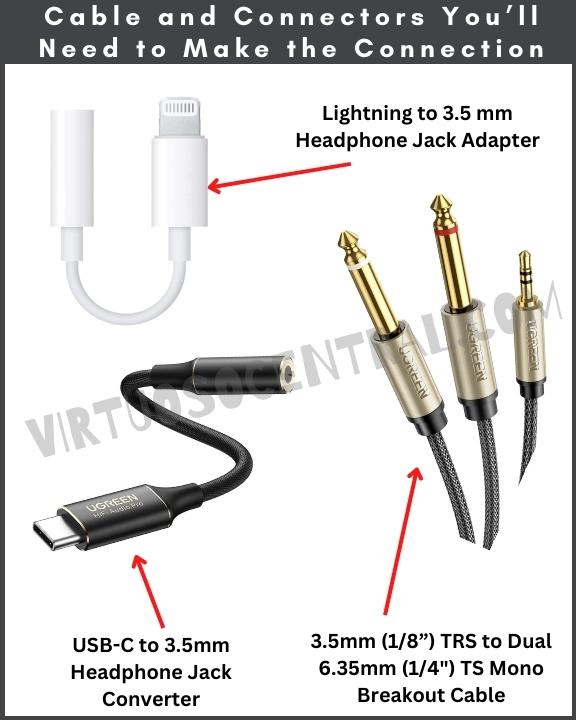
Steps to Connect a Phone to Powered Speakers to Play Music – Wired
- Before starting, ensure that the speaker is powered off and that the volume knobs for both channels are all the way down.
- If the LINE/MIC switch selector is present, make sure to switch it to LINE.
- Connect the Left (White) 1/4″ jack to Channel 1.
- Connect the Right (Red) 1/4” jack to Channel 2.
- Before connecting the 3.5mm stereo jack to the phone, make sure there is no audio playing and bring your phone’s volume down.
- Connect the 3.5mm stereo jack to the headphone output on the phone or if your phone doesn’t have a 3.5mm headphones jack, first connect the USB-C (Android) or Lightning (iPhone) connector to the phone, then connect the 3.5mm stereo jack to the adapter’s output. Check the diagram below.
- Turn on the speaker.
- Set both volume knobs to less than halfway
- Play some music on your phone and slowly increase the volume until you hear sound coming from the speakers.
- At this point, you need to adjust the volume knobs on the speaker so that your phone’s volume is about halfway and the sound coming from the speakers is loud enough for you. I recommend keeping both volume knobs at the same level to amplify the left and right channels equally.
- If the speaker comes with EQ knobs, adjust the highs and lows until it sounds like you want.
I have included the following diagrams for your reference. Use the first diagram if your phone has a 3.5mm headphone port. Use the second diagram if your phone doesn’t have a headphone output.
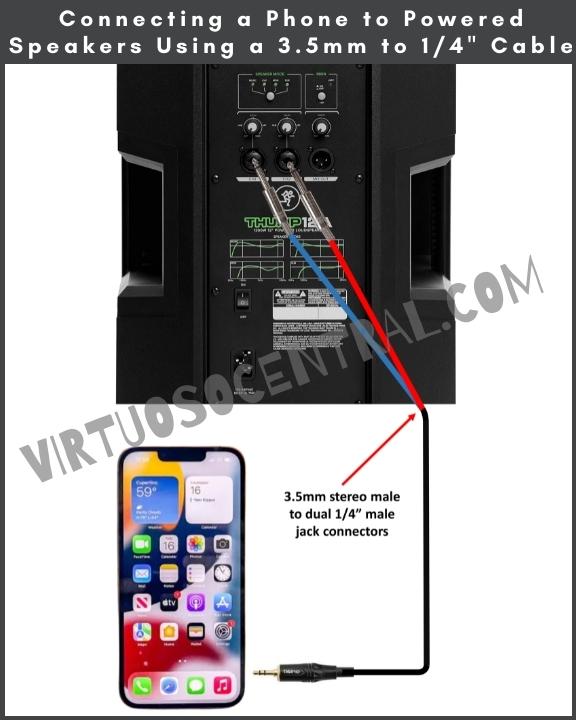
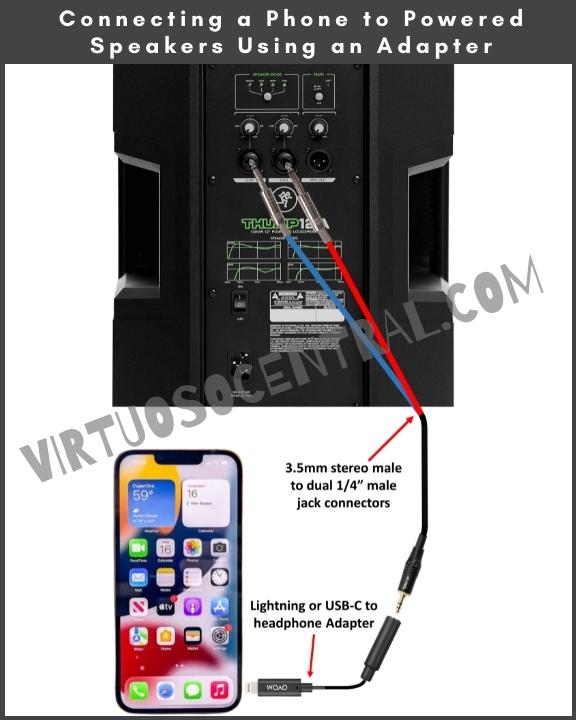
Connecting The Phone to a Powered Speaker Using a Bluetooth Receiver
The second and most convenient method to connect a phone to powered speakers is to use a Bluetooth receiver. That way, you can wirelessly pair your phone to the speaker and be free to move around.
Before going any further, check if the speaker already has Bluetooth capabilities.
Most consumer-grade speakers offer Bluetooth connectivity. If this is the case, then you must pair your phone to the speaker, and that’s it.
If you have checked and the speaker lacks Bluetooth connectivity, you need to get a Bluetooth receiver to pair your phone.
This is What You’ll Need to Make the Connection Using a Bluetooth Adapter
The easiest way to add Bluetooth capabilities to any powered speaker is by using Alto’s Bluetooth Total Audio Adapter(link to Amazon).
This device is an XLR-equipped, rechargeable Bluetooth receiver that streams audio wirelessly to any powered loudspeaker or audio mixer.
With Bluetooth Total, you can quickly and easily add Bluetooth to any live sound setup providing you with a range of up to 100+ft. Its rechargeable battery lasts 6+hours. And the best part is that no wires are needed for the connection as it plugs in directly to the back of the speaker.
Steps to Connect a Phone to Powered Speakers Wirelessly – Using the Alto Bluetooth Total
- Before getting started, ensure that the speaker and Bluetooth receiver are powered off and that the volume knob for the channel you’ll use is all the way down. Also, don’t forget to bring your phone’s volume down. This is to avoid sudden loud pop sounds that could damage your speaker.
- Connect the Bluetooth adapter to one of the channels at the back of the speaker. Let’s say to Channel 1.
- Turn on the Bluetooth adapter and the speaker.
- Set the speaker’s volume knob to less than halfway.
- Press the pair button on the receiver for 3 seconds until the blue LED starts flashing. When “Bluetooth Total” is in pairing mode, a pairing tone will sound on the speaker.
- On your phone, under the list of Bluetooth devices, look for the one named “Alto BT2” and tap to connect it. After the connection between the phone and receiver has been established, a confirmation tone will sound, and the Bluetooth LED should stay on. Please note: If your Bluetooth device prompts for a pairing code, enter “0000.”
- Play some music on your phone and slowly increase the volume until you hear sound coming from the speakers.
- At this point, you need to adjust the volume knob on the speaker so that your phone’s volume is about halfway and the sound coming from the speakers is loud enough for you.
- If the speaker has EQ knobs, adjust the highs and lows until it sounds like you want.
Use the diagram below for your reference on how to make the connection.

One More Thing to Consider
The steps discussed previously are for connecting a phone to a single speaker, but what if you have two speakers placed at different locations within 100ft? Or What if you want to connect it in stereo mode? In that case, you can use two Alto Bluetooth Total Audio Adapters and link them together.
If you notice, on the adapter, there is a third button labeled Stereo-Link. This button is used to link two Bluetooth Total units for stereo sound.
To connect your phone to two powered speakers for stereo sound, follow these steps:
- First, you need to pair your phone to one of the receivers. To do this, follow the steps in the previous section. After your phone is paired to one of the receivers, this will become your master receiver.
- On the master receiver, press and hold the Stereo-Link button for 3 seconds. Do the same on the secondary receiver.
- Both Stereo-Link LEDs will blink, and a linking tone will sound while each Bluetooth Total “searches” for the other.
- When they are successfully linked, each Bluetooth Total will produce a confirmation tone, and the Stereo-Link LEDs on both units will stay on.
- At this point, you need to adjust the volume knob on both speakers so that your phone’s volume is about halfway and the sound coming from the speakers is loud enough for you. I recommend keeping the volume knobs at the same level on both speakers, that way, the left and right channels are amplified equally.
- If the speaker has EQ knobs, adjust the highs and lows until it sounds like you want.
Please Note: To erase linking settings on both units and go to factory default (Mono or single channel), press and hold the Stereo-Link button on the master unit for 10 seconds. A confirmation tone will sound, indicating that linking settings have been erased. This will also unpair your phone from the device.
To erase linking settings on the secondary receiver, hold the Stereo-Link button for 10 seconds. A confirmation tone will sound, indicating that linking settings have been erased.
Final Thoughts
In this post, I have shown a couple of straightforward ways to connect a phone to powered speakers for playing sound or music. These methods also apply if you want to connect any other audio device such as a tablet or iPod to a set of powered speaker system. I hope this information is helpful to you. If you liked this article and was helpful to you, please share it with others. Thank you for reading my blog.