Did you know that it is possible to connect most USB microphones to your iPhone or Android smartphone?
Using a USB condenser mic connected to your phone will enable you to broadcast studio-quality streams, have better audio for Zoom meetings, and even record professional-sounding podcasts or Vlogs directly to your cell phone.
This post will show you how to connect a USB mic to a phone in a few easy-to-follow steps. What’s more, you might already have a USB condenser microphone that you use with your computer. All you’ll need is a few accessories and cables to get things connected and ready to go. Let’s dive into the article.
Three Ways For Connecting an External Mic to a Smartphone
In most cases, connecting a USB mic straight to your smartphone wouldn’t work because these types of microphones need more current than what a phone can supply. To work around this issue, the mic needs to get the power from another source and only use the phone’s port to receive the data.
There are three ways of supplying power to a USB mic to connect it to a smartphone:
- By using a PowerBank
- By using a charger that delivers enough current
- By leveraging a powered USB hub that uses an external power adapter.
In this post, I am assuming that you already have a USB microphone. If you don’t have one and are thinking about buying one to get the best sound possible for your Zoom meetings, streaming, or vocal/instrument recordings, here are some excellent options you can choose from [links to Amazon]:
- AKG Pro Audio Lyra Ultra-HD Mic
- Blue Snowball
- Audio-Technica AT2020USB+
- Mackie EleMent USB Condenser Mic
- Blue Yeti
- Samson G-Track Pro
- HyperX QuadCast
Connect a USB Mic to a Phone Using a PowerBank
This approach is the best option if you want a mobile way of supplying power to the USB mic but still gives you the flexibility of moving around. The good thing is that by using this method, you can also provide power to the phone. That way, you don’t run out of battery while using it.
Make sure to get a power bank/portable charger with enough capacity to last the time you need it for.
Here is What You’ll Need for the Setup
- A PowerBank with Enough Capacity
- For Apple devices, you need a Lightning to USB-A 3.0 Adapter – Please note that the adapter needs to have both the USB-A and Lightning charging port to connect to the PowerBank and microphone at the same time.
- For Android devices, you need a USB-C to USB-A 3.0 Adapter – The adapter needs to have both the USB-A and USB-C charging port to connect to the PowerBank and microphone simultaneously.
Connecting Everything Together
- Connect the adapter to your phone. If it is an iPhone, use the lightning to USB-A 3.0 Adapter. But if instead, you have an Android smartphone, use a USB-C to USB-A 3.0 Adapter.
- Use your phone’s charging cable to connect from the power bank to the charging port on the adapter.
- Next, connect the USB cable from the microphone to the USB-A port of the adapter.
- Unlock the phone and follow the on-screen instructions to finish the setup.
- Open any of the applications in which you wish to use the mic and run a test to make sure it works well.
The following diagram shows the different connections you have to make to connect a condenser mic to a phone using a power bank. Use it for your reference.

Connect an External USB Mic to a Smartphone Using a Charger and Adapter
If you need to connect the microphone to your phone to use it as a recording device to record podcasts or yourself singing with background music, you don’t need the setup to be mobile.
In such a case, all you need is to use a charger that delivers enough current to run the microphone while charging the phone. Most fast phone chargers should work well for most USB condenser microphones.
Accessories You’ll Need for the Setup
- A Phone charger with enough output power to charge the phone and run the mic
- For Apple devices, you need a Lightning to USB-A 3.0 Adapter – Make sure that the adapter you choose comes with a USB-A port and Apple’s Lightning port for charging. The reason is so that you can charge the phone and run the mic simultaneously.
- For Android devices, you need a USB-C to USB-A 3.0 Adapter – Please note that the adapter needs to have both the USB-A and USB-C charging port to connect to the PowerBank and microphone at the same time.
- Miscellaneous cables for the connection.
Making the Connection
- Use a USB adapter that fits your phone’s charger port. For iPhones, use the lightning to USB-A 3.0 Adapter, and for Androids, use a USB-C to USB-A 3.0 Adapter.
- Connect the charger to the wall and use your phone’s charging cable to go from the charger to the corresponding port on the adapter.
- Attach the USB cable from the microphone to the USB-A port of the adapter.
- Unlock the phone and follow the on-screen instructions to finish the setup.
- Open any of the applications in which you wish to use the mic and run a test to make sure it works well.
Use the image below for your reference to make the connections.

Connect a USB Condenser Mic Using a Powered USB Hub
The third way of connecting a USB mic to a phone is by leveraging a powered USB hub that uses an external power adapter. The approach in this method is to use the hub to supply the necessary current that the microphone needs and use the phone’s port to receive the digital audio signal sent from the mic.
This is What You Need for this Setup.
- A USB 3.0 Hub with Power Adapter to provide power to the phone and mic
- As with the previous two methods, you’ll need a Lightning to USB-A 3.0 Adapter for Apple devices.
- You need a USB-C to USB-A 3.0 adapter if you plan to use an Android device.
- Miscellaneous cables for the connection.
Connecting All the Components to the SmartPhone
- Use the correct USB adapter that fits your phone’s charger port from the ones suggested here.
- Connect the USB hub’s power adapter to the wall and power it on.
- The hub comes with a male USB type A that is used to connect it to a computer. In our case, we will attach it to the female USB-A port of the adapter.
- Attach the USB cable from the microphone to one of the ports in the hub.
- If prompted to finish the setup on your phone, unlock it and follow the on-screen instructions.
- Run a test on any application where you want to use the mic to make sure it works.
I have prepared a diagram that can serve as a reference showing the connections you need to make if you decide to use this method of connecting a USB mic to a smartphone.
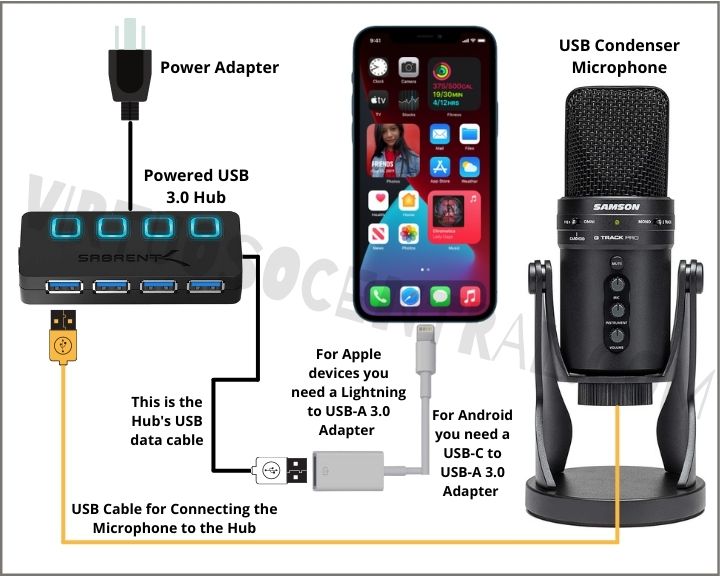
Final Thoughts
Connecting a USB microphone to a smartphone is possible, and it delivers excellent results. You can use it to record vocals, instruments, podcasts, and Vlog. Plus, you can use it to improve your sound quality at Zoom meetings.
In this post, I presented three different approaches you can use to perform the connection. Assuming that you already have a USB mic, all you’ll need is a few accessories and cables to get things connected and ready to go.