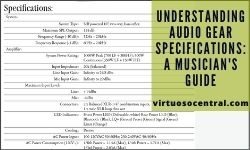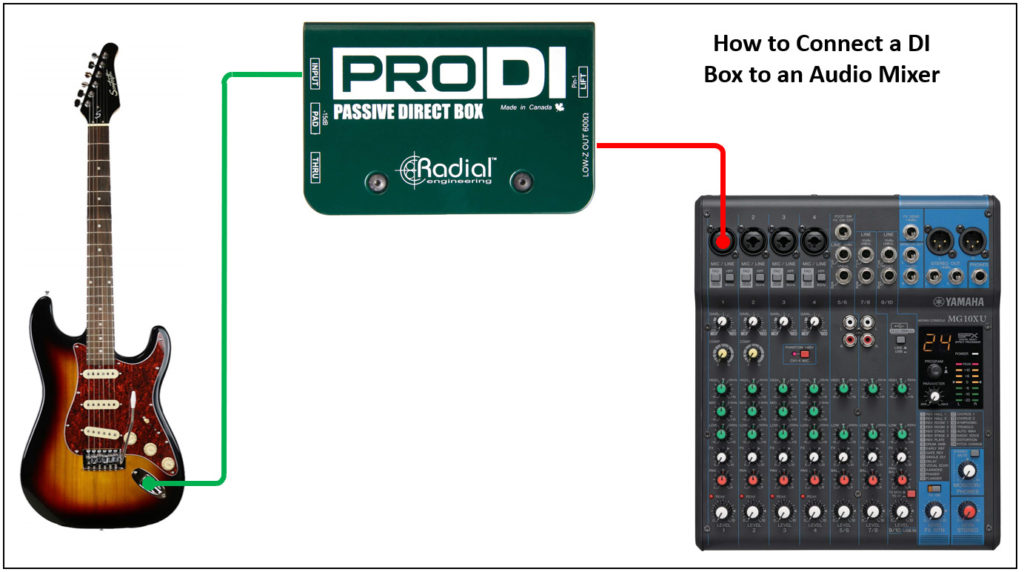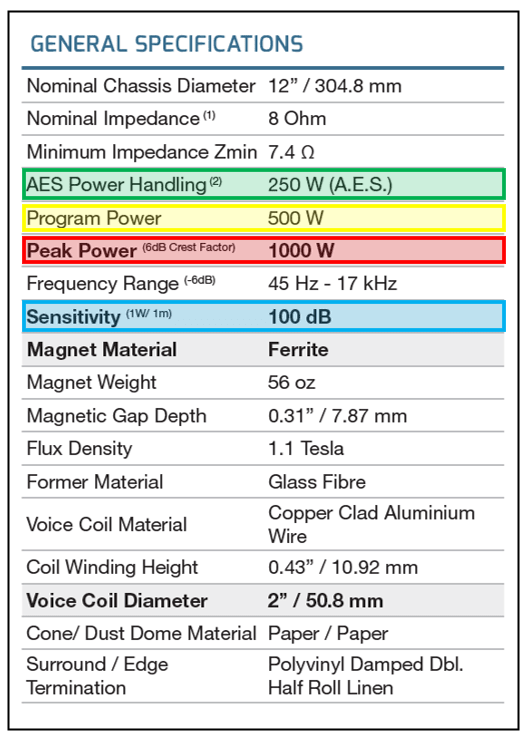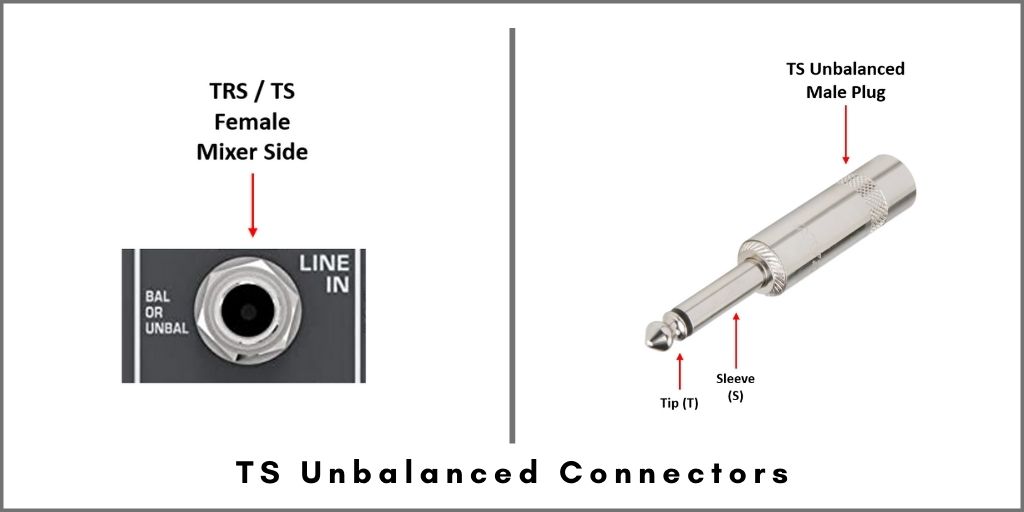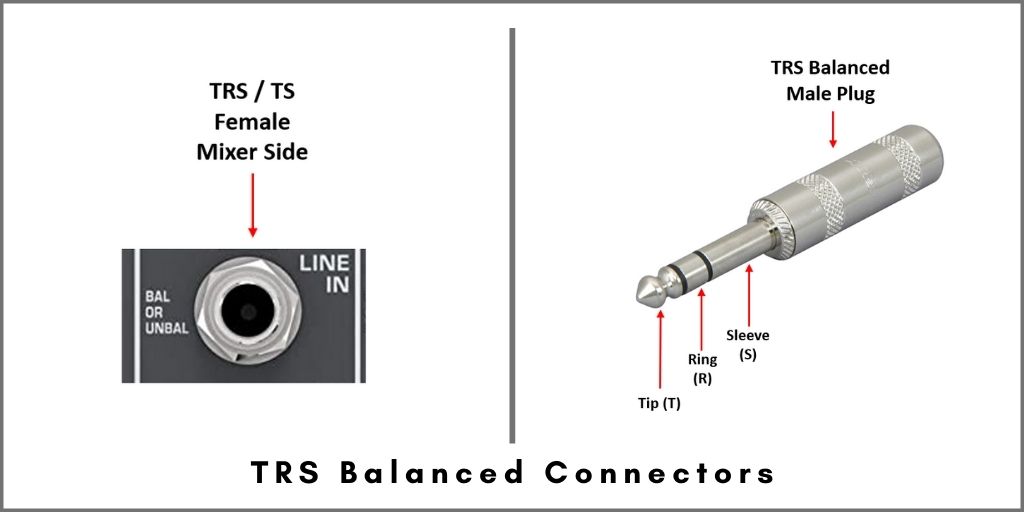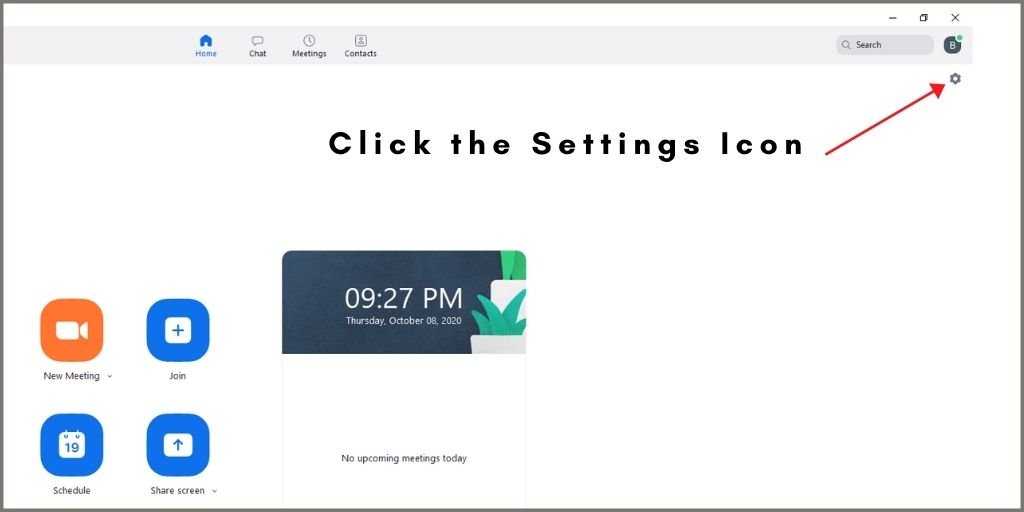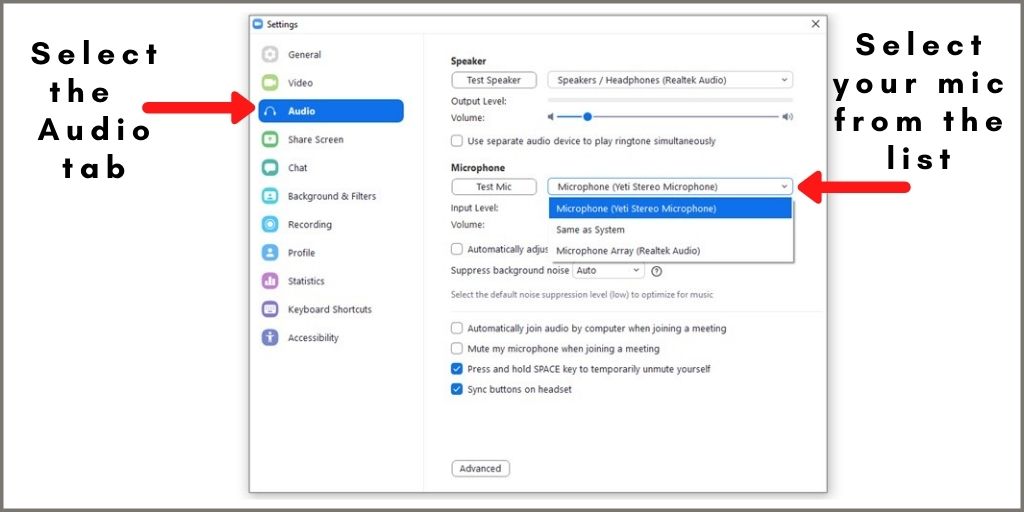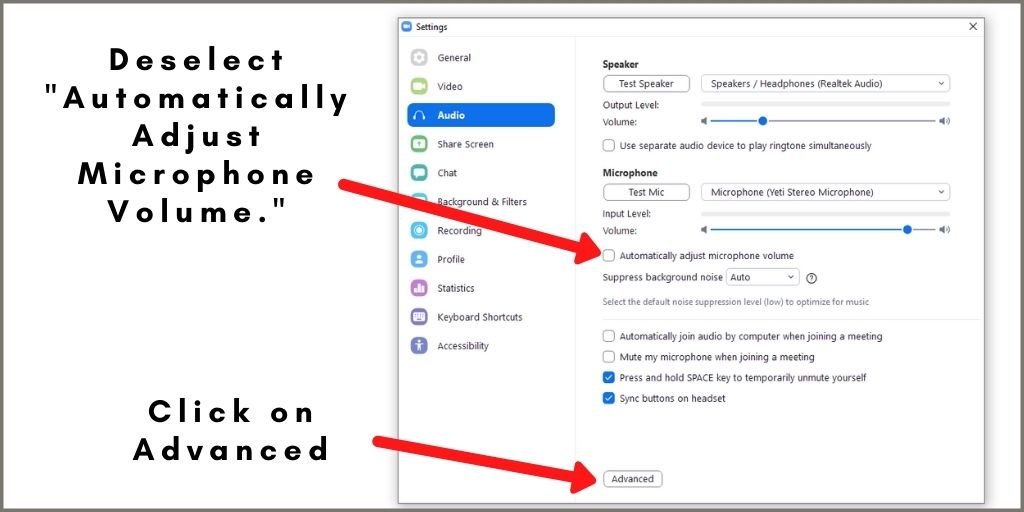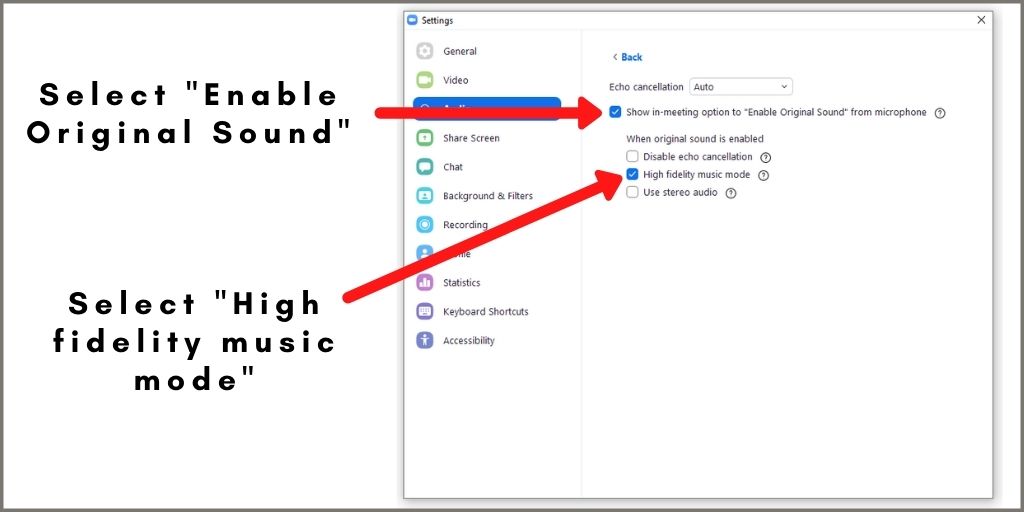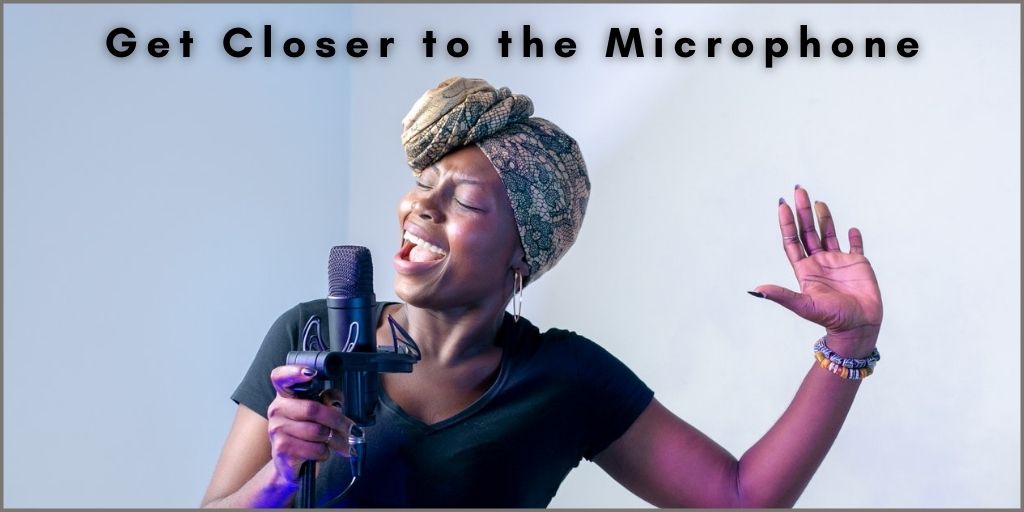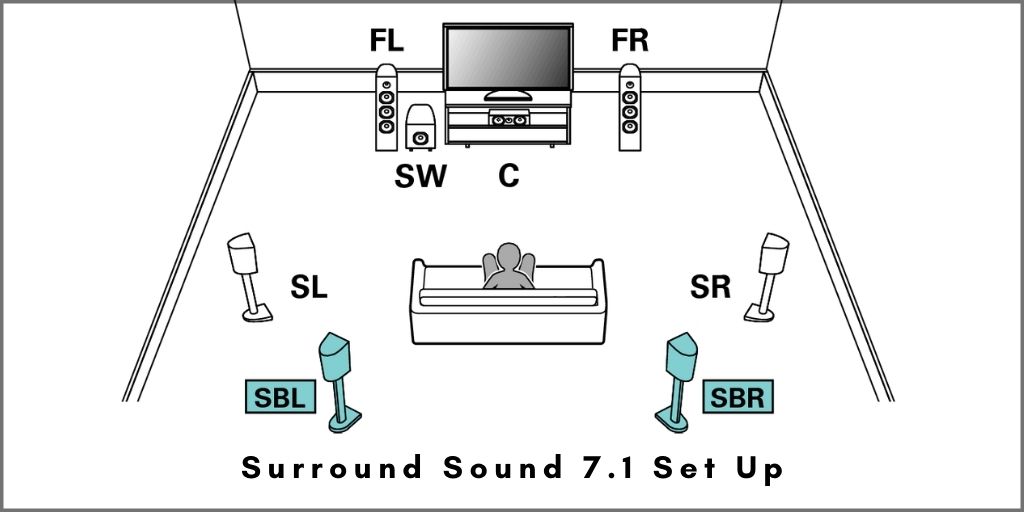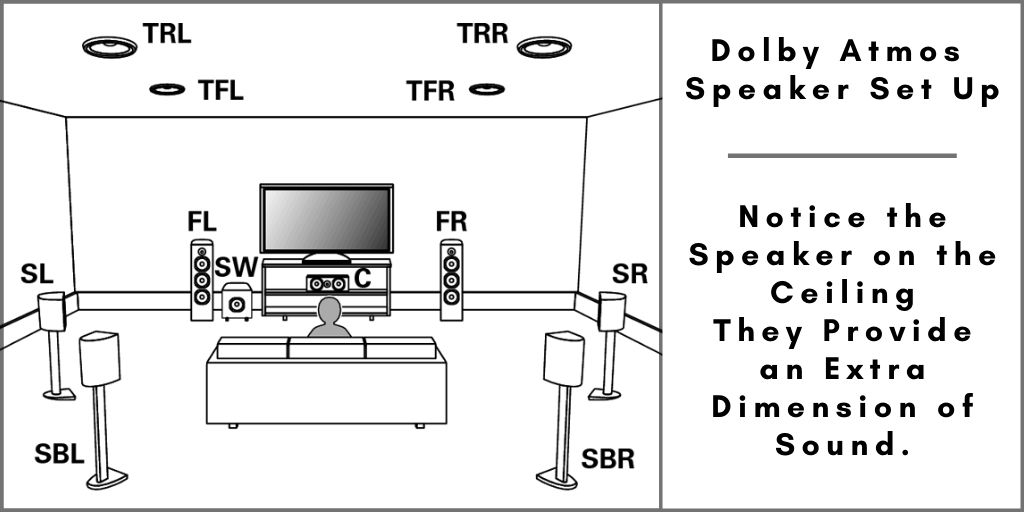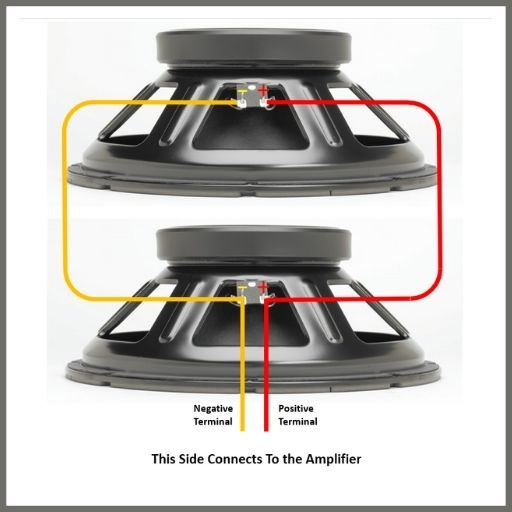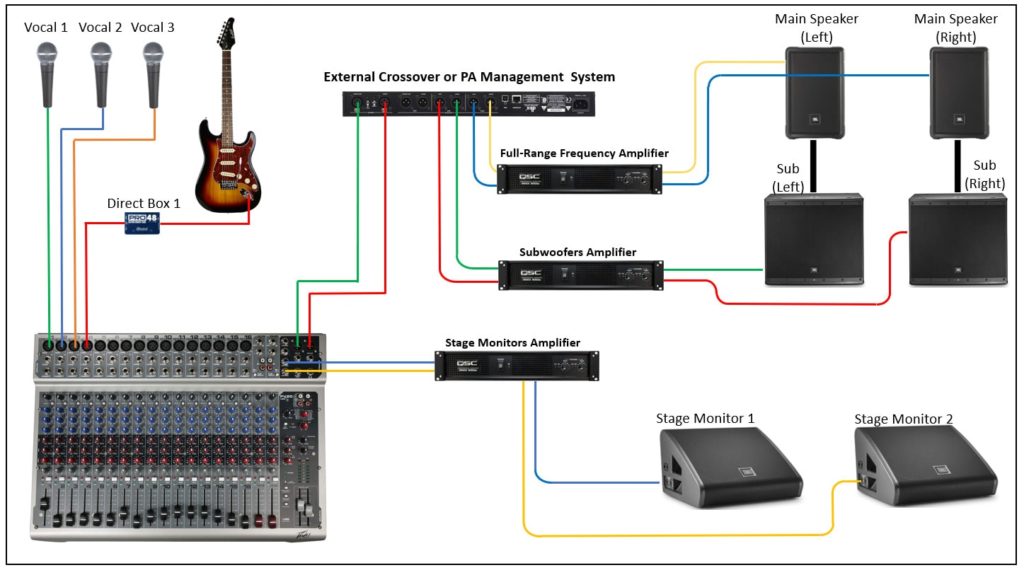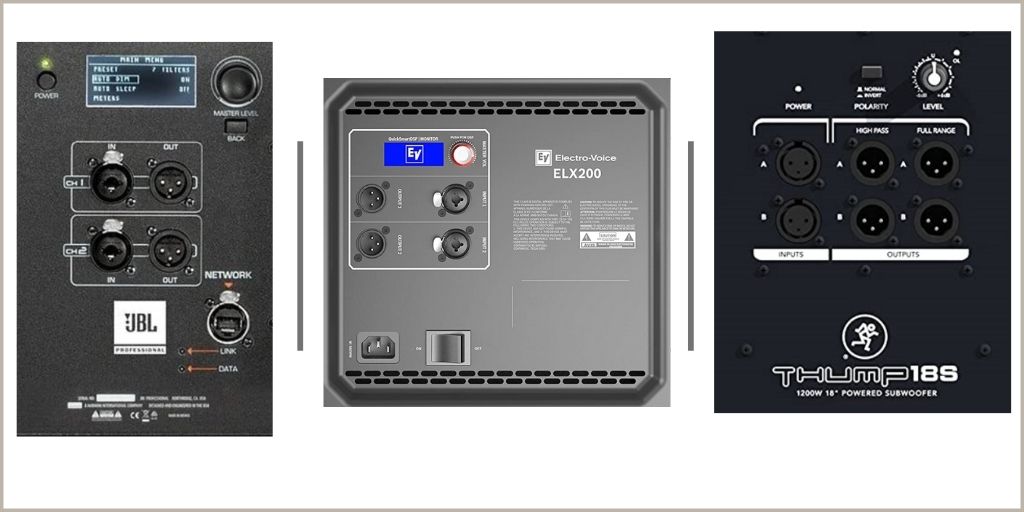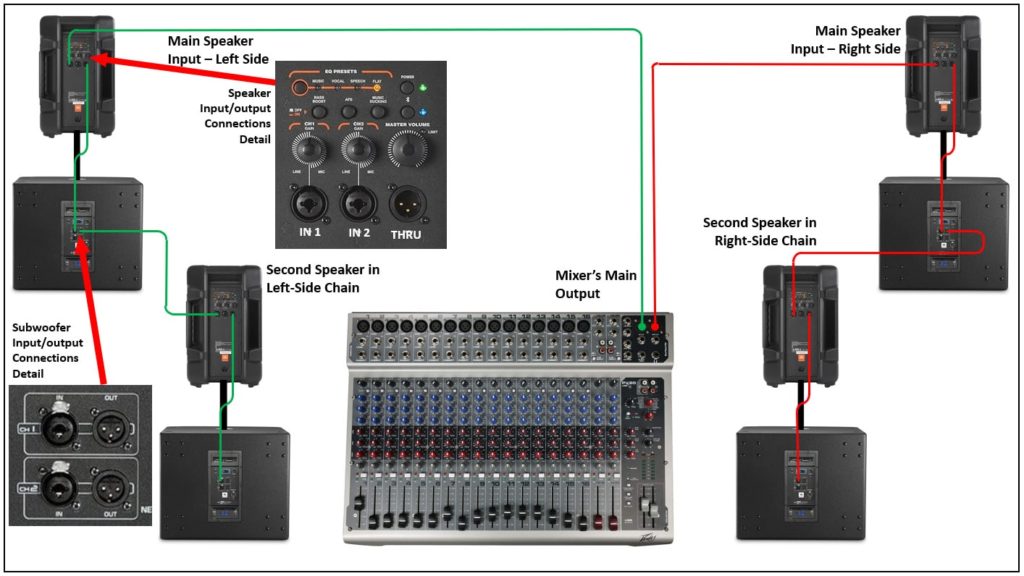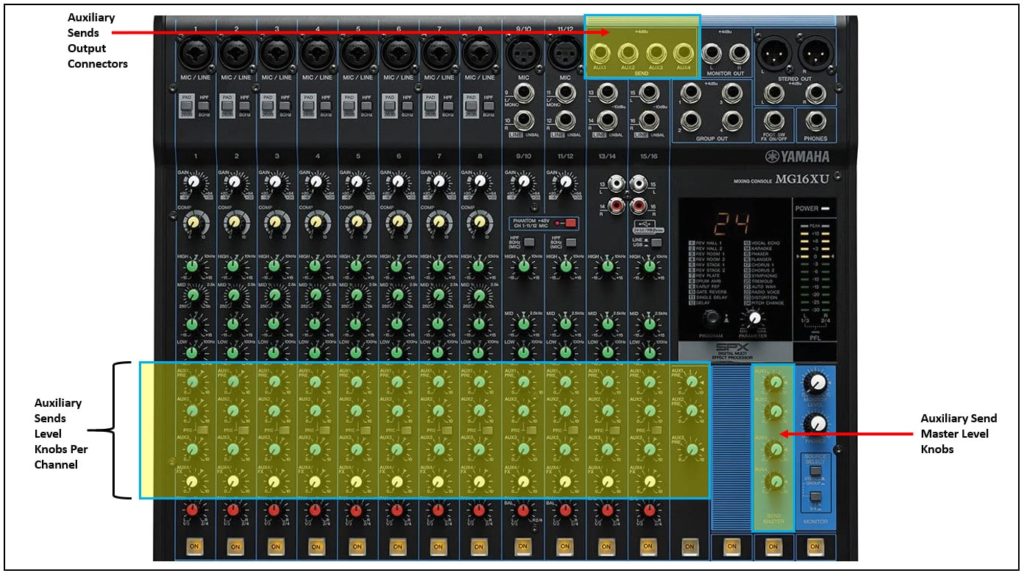Your fingers are tired from all the practicing. You have finally crawled from the dungeon that is your practice space. Your instrument is set up, and the amps are in place. The soundcheck is finally done, yet as you look out at the crowd filing into the venue, something is missing.
That something is lighting. Even at the smallest of events, a set of cheap stage lights can make your performance be more professional and make the audience think they are at a stadium-sized event.
In this post, we give you our best tricks for making cheap stage lights look professional. Read on to find out!
Stage Wash
The easiest and cheapest method to light your stage is with a wash. A wash is one color that fills the whole area. It can even be done with a single light.
If the lights are not mounted, play around with where you want to put them. The stands will need to be in a place that does not obstruct the audience’s view and does not impede your performance.
Ideally, choose a light that can change color. Take a little time beforehand to prepare the light color changes to match the mood of the song. Avoid an all-white light wash, as it will look like the show has ended and will be less than flattering to the band.
Here are a few examples of some affordable stage wash lighting that can help your performance look professional (links to Amazon):
Backlighting
Backlighting is the process of lighting a person or object from behind. This technique is used a lot in photography and video as it stops the focus of the piece from looking flat, or from having them look like they are floating in mid-air. Just a little backlight combined with lighting from the front can make a huge difference.
Backlights can be colored or white. Don’t make them too intense, as the glare onto the audience will obscure the performers. Experiment with the best place to position them before the concert.
To achieve this lighting effect on stage, you can use par wash lighting. You could place them on the floor looking up towards the subject. If instead, you use a stand to place the par lights, make sure they are looking down behind the subject and select the light color that goes well with the song’s mood.
Most par lights need to be plugged into a power outlet to work. Nowadays, you can find wireless par lights with a rechargeable battery inside that can last up to 15 hours. That way, you have more flexibility in where you want to place them on stage.
Here are the links for both the wired and wireless ones:
- Wired RGBP 18 LED Par Lights (Includes 4 pcs)
- Wireless Battery Powered RGBW 24 LED Par Lights (Includes 4 pcs)

Cheap Stage Lights With Fixtures
One great way to get a professional stage look is to use cheap stage lighting as fixtures on stage. Not only can this look exceptionally cool, but it can also have the illusion of making the stage appear much bigger than it actually is.
Lighting does not even have to be expensive. You can use strip lights from a hardware store or colored neon. Placing it behind the band will also add a very flattering backlight.
Of course, for those with a bit more of a budget, the band logo in lighting would always look good. That also does not have to break the bank, depending on how you do it.
Another way to add more lighting effects to your stage without breaking the bank is by using a set of LED beam spotlights. These types of lights come as a set, including a tripod stand for easy and quick setup.
The spotlights can also be used as strobes if you want. They have built-in sound-activated programs that include several effects to make one complete show.
If one set is not enough to light the whole stage, you can get two or more sets and connect them in daisy chain form to synchronize them with the sound.
Here are a couple of examples of LED beam spotlights sold as complete sets that include the tripod stand:

Light Individual Members
Another way to make your setup look professional with the minimum number of stage lights is to light each member individually. Of course, this only works with smaller ensembles and may get expensive if you play in a ten-member function band. However, for a small band of around 2 – 5 people, it can make a real difference.
The beauty of this setup is that you can hide and boost individual members’ presence at different points by merely varying the lighting. This can help you pick people out for a solo or hide any auxiliary members needed.
Choose lights that can switch between white light and color so that you can alter the mood. If you have a little extra in your budget, you may want to buy another light to cast a wash over the stage, so you have a constant backdrop.
To light individual members, you could use a spotlight or a par light like the ones mentioned previously in the article.

Create Texture
For smaller venues and DIY setups, adding texture to stage lighting can be a great addition to your set up. This doesn’t mean having colored lights circling across the carpet like in cheap disco lighting. Instead, create some filters to sit in front of your light to add some odd shapes and effects.
One easy idea is to have a card with slits cut in. Light will shine through like sunlight through a window blind, creating dynamic lines on your stage. With the right positioning, it could even make your set up look bigger.
Uplights
Uplights are a great way to create some atmosphere, especially if your budget is limited. Uplighting is the process of shining a light from below up towards the target. It can create dramatic upwards shadows and give an eerie, horror effect when done on individual performers.
The main trick with uplighting is to make sure it does not get in the way of performances. Guitarists with pedalboards and equipment may find misplaced uplighting a real annoyance, especially if it shines directly into their eyes whenever they look down.
You may decide to use one uplight on your main singer and turn it on for intimate pieces and solos.
To achieve this effect on the band, place the lights on the floor in front and away from the performer at an angle that doesn’t shine directly into their eyes.
If you want the beam of light to be narrow, bring the light closer to the subject. For a broader light effect, move the par light further away. Just keep in mind that the light effect can be lost if the light source is too far from the target.
Make sure to take the time to try different positions ahead of the event to find the best placement for the lights.
Here is an example of an affordable uplight pack that can be used to achieve this and other light effects, as shown in this article:
- 36 RGB LED Uplight Sound Activated (8 pack)
Moving Lights
Moving lights can be tricky on a budget. Done wrong, they can distract from the performance. But done right, they can add depth and excitement.
Use moving lights to scan the audience and crowd. Focussing on one band member may look jittery and unprofessional if you are not using a professional rig. Instead, focus on adding impact and effect to the whole room.
You may wish to combine this with some of the textures discussed before. A low-cost laser set up would be ideal for this. If you can manage to combine it with a smoke or haze effect, you will have another excellent layer to your performance.
The following is an example of an affordable moving light:
Setting Up
Lighting is usually the last thing a band would think of, especially when doing a DIY gig. However, it shouldn’t be, and if you plan your whole stage setup with lighting in mind and use a few of these tactics, you can get great results from cheap stage lights.
If you found this article useful, then check out our other handy blog posts. For anyone setting up their own gig or concert, you must read our article on how to choose the correct PA system, so your sound matches your professional lighting set up.